How to calibrate tickets with DOT projects via the ticket feed
Now you have TWO ways to share your tickets with DOT projects. This article will outline how to do that via the ticket feed.
1. Navigate to the Ticket Feed on your left panel in Supplier Ci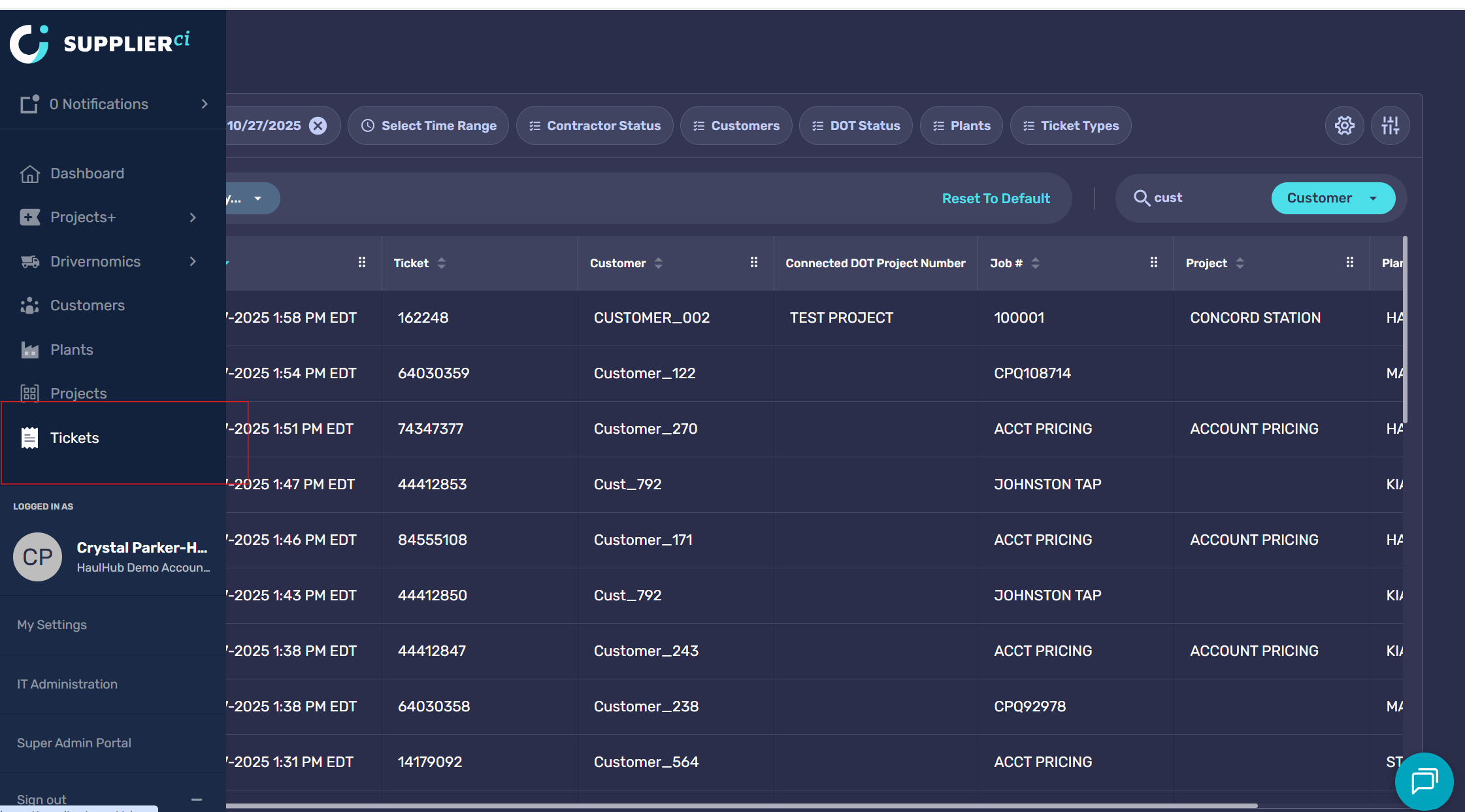
2. Click anywhere in the row to open up your Raw Ticket data
3. If this is a brand new E-ticketing customer name you'll click on Select E-Ticket Customer in the top left corner 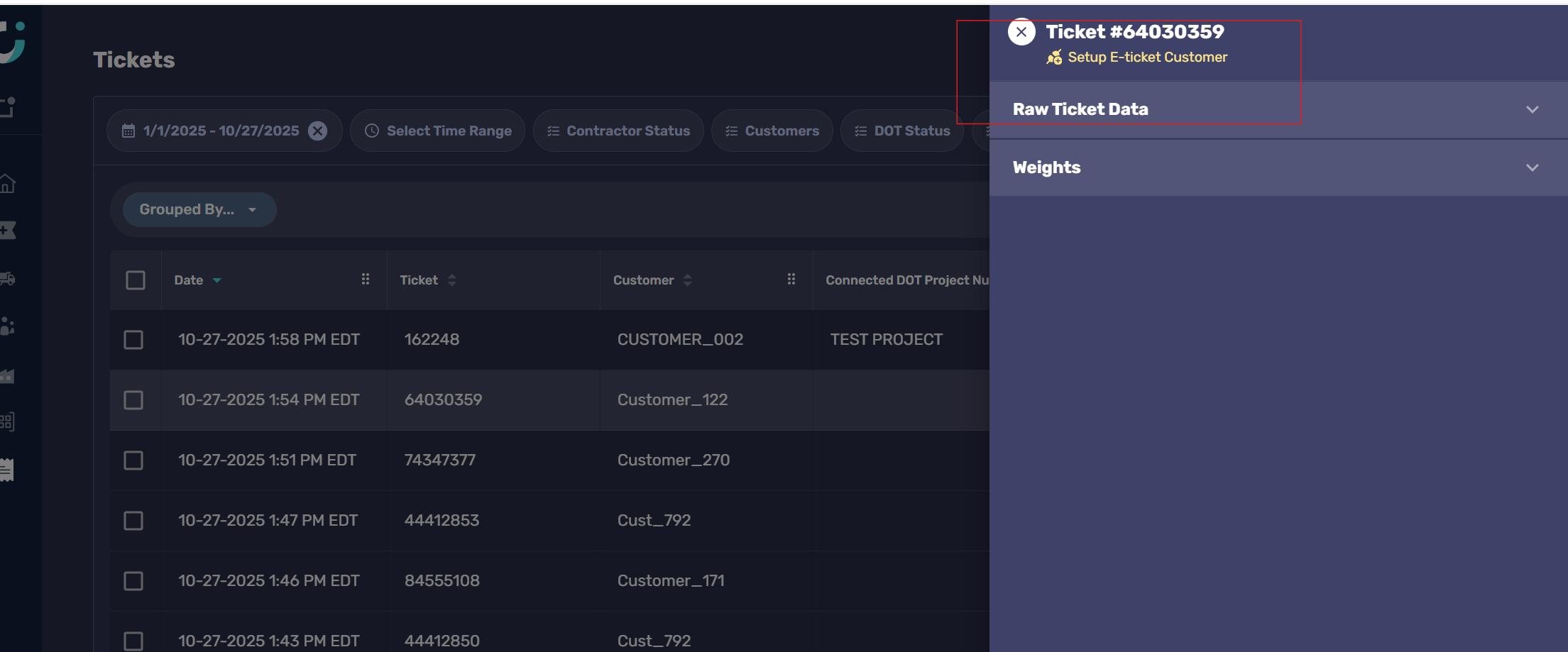
4. Select the name of the customer Haul Hub has set up. If you don't see your customer's name from the list just reach out to us via the chat bubble on the page or support@haulhub.com. We'll need the customer's name, address and name/cell number of any foreman who'd like to view their e-tickets.
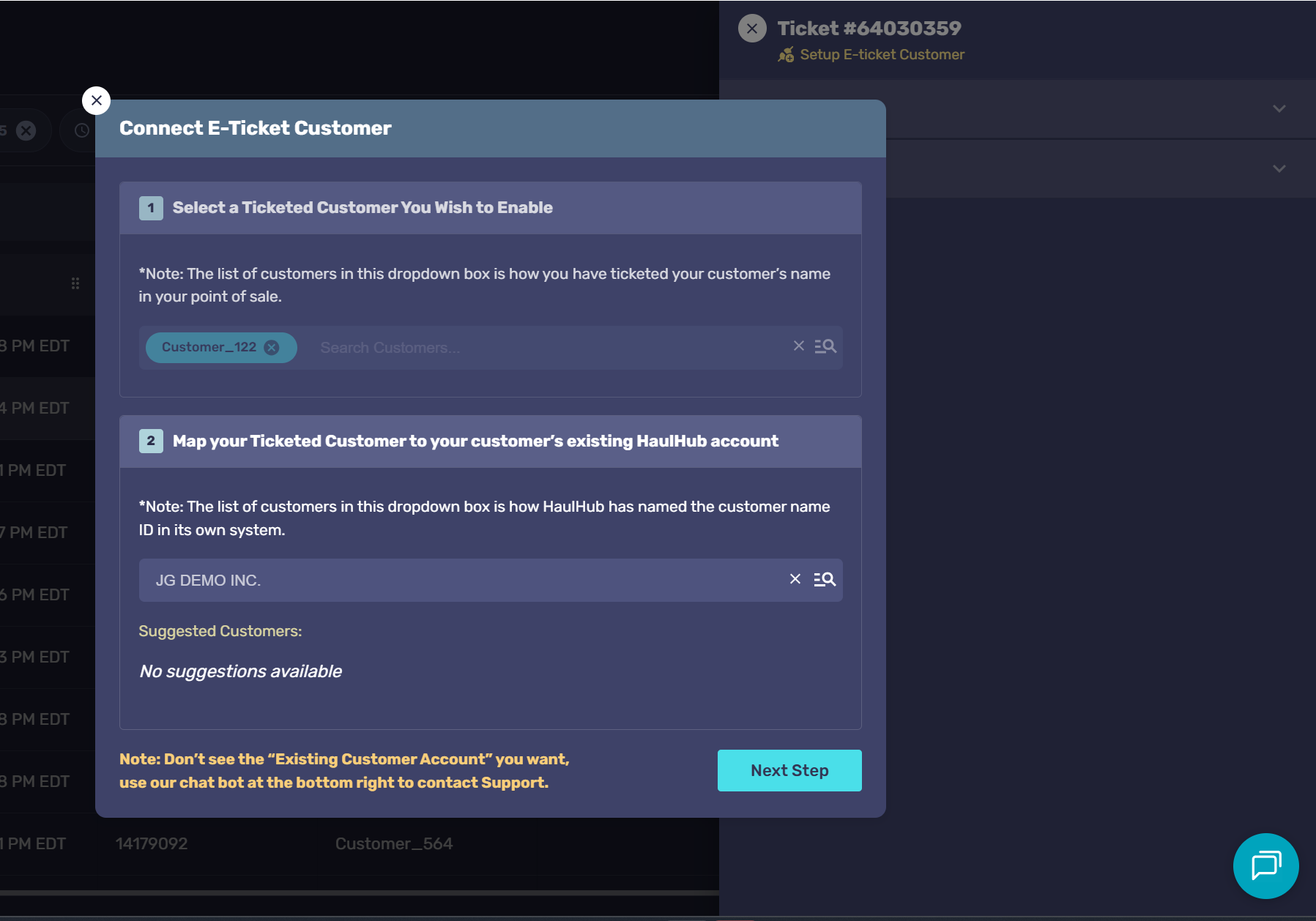
5.Select the State Agency from the first drop down box
6. Select the State's Project number from the second drop down box (If you don't see the Project number you're looking for you can reach out to us via the chat bubble or support@haulhub.com to get that project created)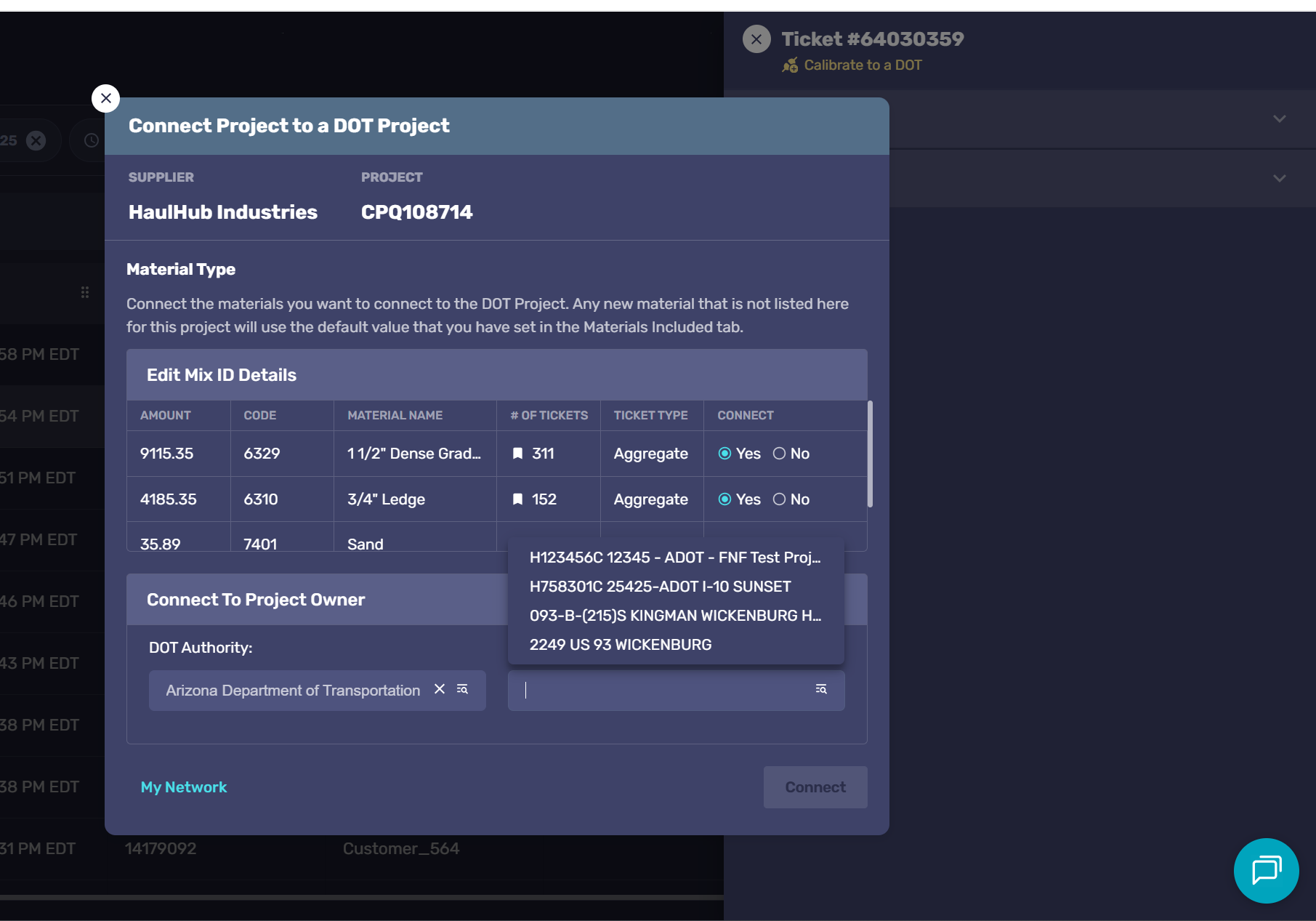
Once you've got this ticket connected to a DOT project all tickets printed after with this same Job # information will be shared to your DOT's project you selected.
-1.png?width=113&height=50&name=HaulHub%20EDOT%20Logo%20(color-trans%20bg)-1.png)