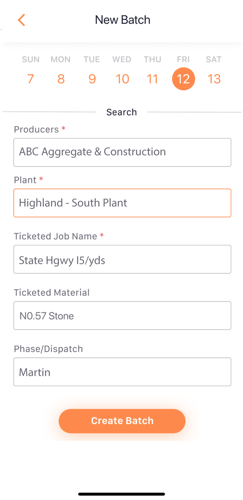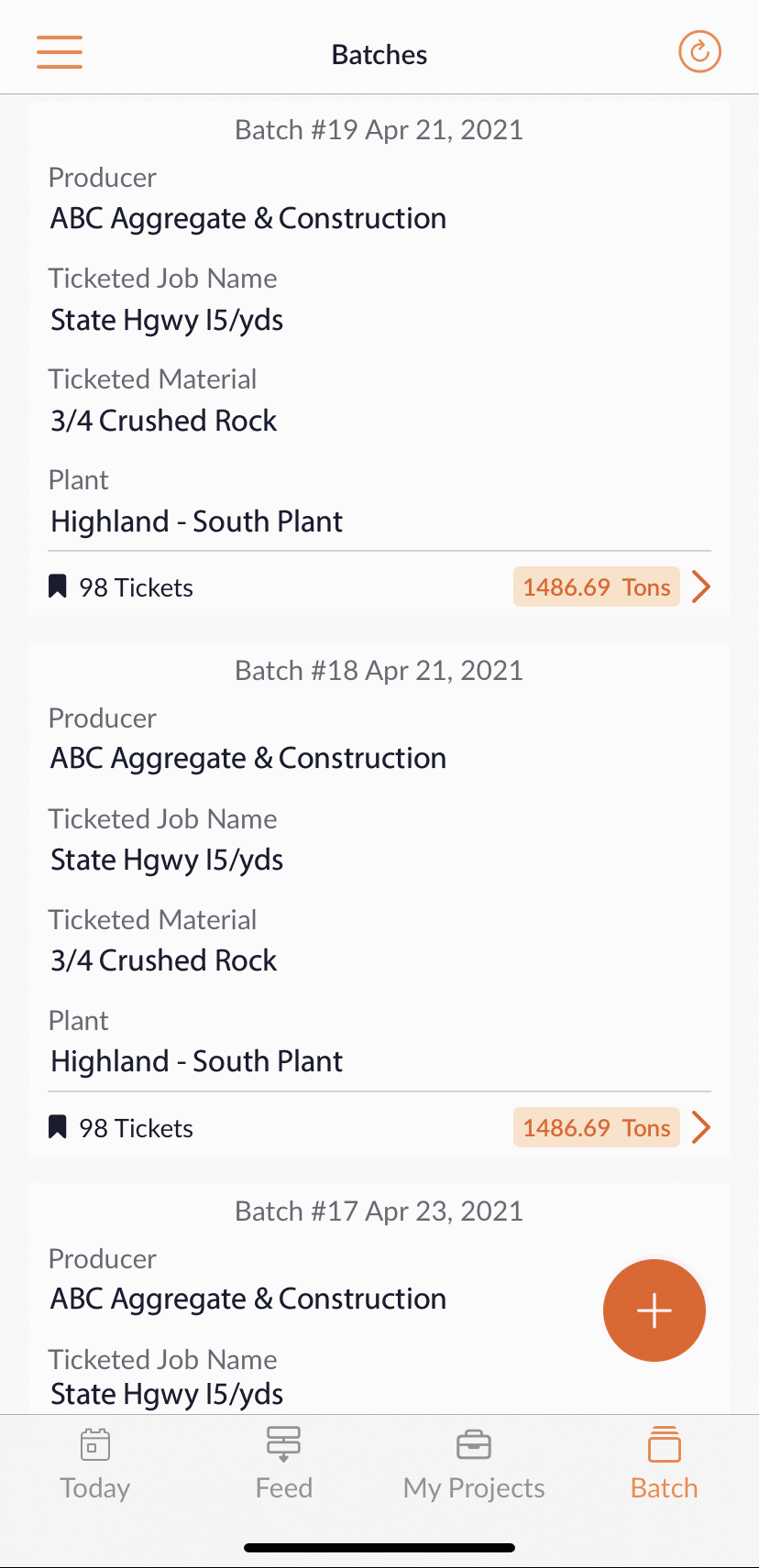Batch Overview
Batches make it easier to find the tickets you are working on
Last Updated: 06/02/2021
Overview:
Create a batch of tickets to manage projects you oversee without digging in to other views.
Batches have an expiration time of 48hrs. They will clear out over that time.
Login
First, login to the JOBslip mobile app.
Batch View
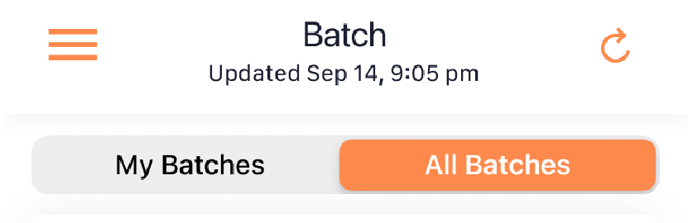
A quick and clean view of the tickets and jobs that matter most to you.
- Select Batch from the bottom menu.
- My Batches only displays the batches you've created.
- All Batches displays company wide batches.
Create New Batch
Foremen and supervisors have it easier by making ticket batches of the jobs they manage.
-
Fill in the required fields:
-
Date - the day(s) the job ran
-
Producer - the supplier of material
-
Plant - the plant material is being pulled from
-
Job Name - the ticketed name of the job
-
-
Optional fields:
- Ticketed Material - you can specify the material or leave it open without the need to create a second batch for other materials.
- Phase/Dispatch - leverage this field to label the phase of the job. (i.e. Dispatch number, street name, supervisor name, foreman name, phase name)
Manage Batches
Batches are displayed in the order they were created. New batches are at the top.
- View the number of tickets and tonnage that match the filters you placed when creating the batch.
- Click on a batch to manage it's tickets.
- Review project overview benchmarks broken down by tonnage and material types.
- Mark loads delivered
- Close batch once done.
Still Need Help?
If you have any more questions feel free to reach out to our support team.
- Email: support@haulhub.com
-1.png?width=113&height=50&name=HaulHub%20EDOT%20Logo%20(color-trans%20bg)-1.png)