How do I add a truck to my fleet? (Fleet Owner - Owner/Operator)
As a fleet owner you have the ability to add trucks to your fleet both in the HaulHub Carrier app and on the web.
HaulHub Carrier App:
- After logging in, click on the three lines at the top left corner (☰) to open the menu.
- Select Trucks
- Click the plus sign (+) in the top right corner..
- Answer all the questions that pertain to your truck.
- Required fields: Truck type, Truck number, and note if it is Asphalt Approved or not.
- Also, be sure to set the Availability to Online if the truck is ready to run!
- Most other fields are optional and can be filled in at a later time if needed
- Tap Confirm at the top right corner to save the changes.
That’s it! If you have any more questions feel free to reach out to our support team.
Email: support@haulhub.com
Web:
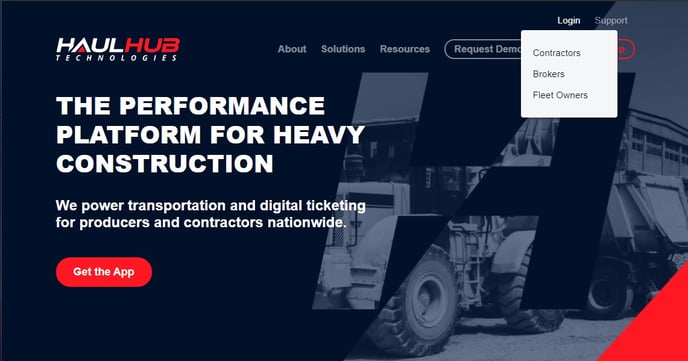
- Login to HaulHub by selecting Login and selecting Fleet Owners.
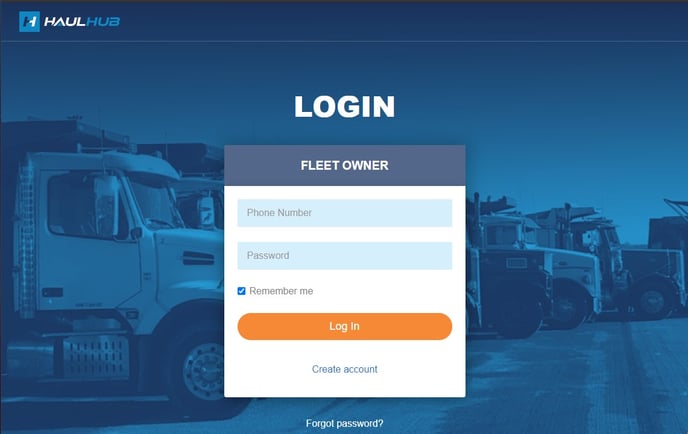
- Enter your phone number and password to login
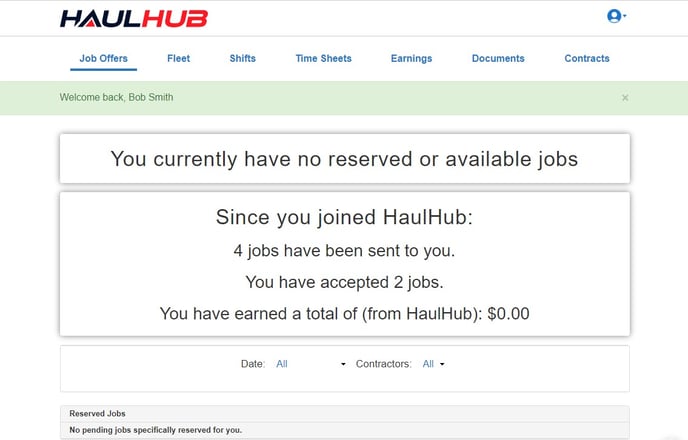
- Select Fleet from the menu.
- Click on trucks in the top blue menu.
- Click on add truck in the top right corner of the page.
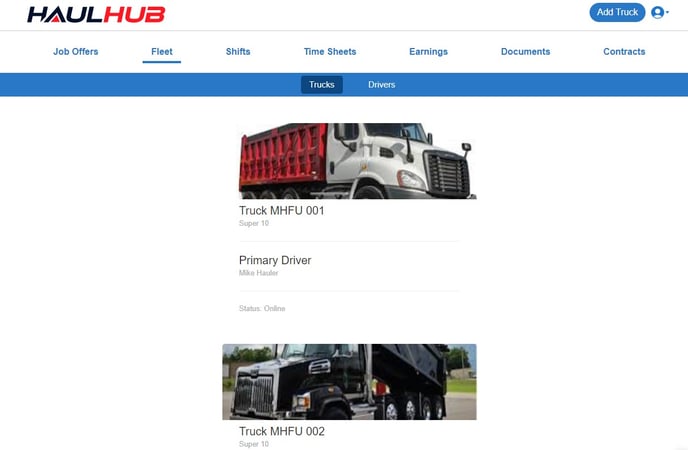
- Answer all the questions that pertain to your truck.
- Required fields: Truck type, Truck number, and note if it is Asphalt Approved or not.
- Also, be sure to set the Availability to Online if the truck is ready to run!
- Most other fields are optional and can be filled in at a later time if needed
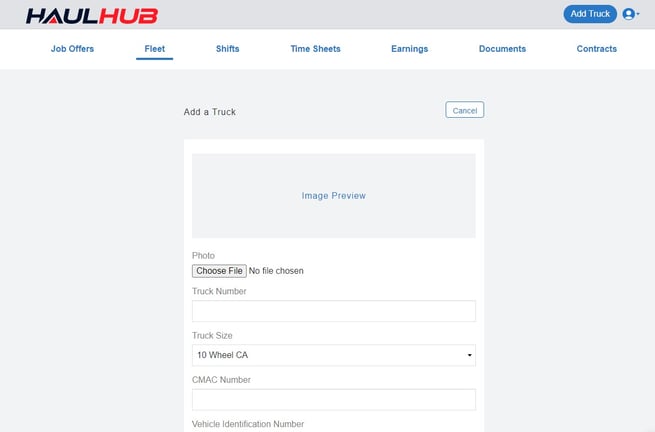
- Tap Add Truck at the bottom to save the changes.
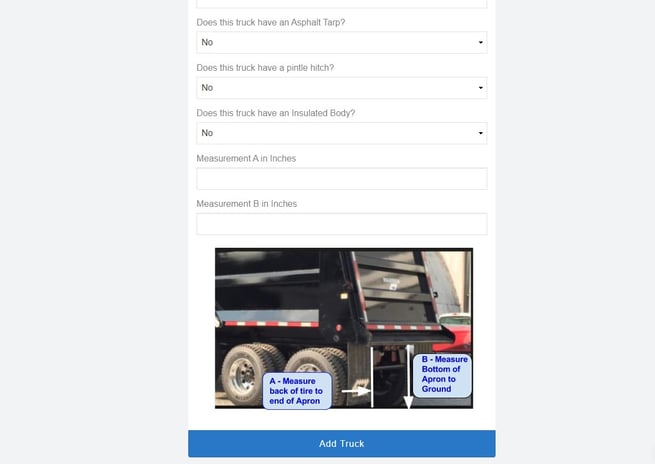
That’s it! If you have any more questions feel free to reach out to our support team.
Email: support@haulhub.com
-1.png?width=113&height=50&name=HaulHub%20EDOT%20Logo%20(color-trans%20bg)-1.png)