How do I export Tickets from JOBslip?
This article will explain how to export tickets from JOBslip to your computer.
- Log into JOBslip by visiting jobslip.com and select "Feed" in the left hand menu.
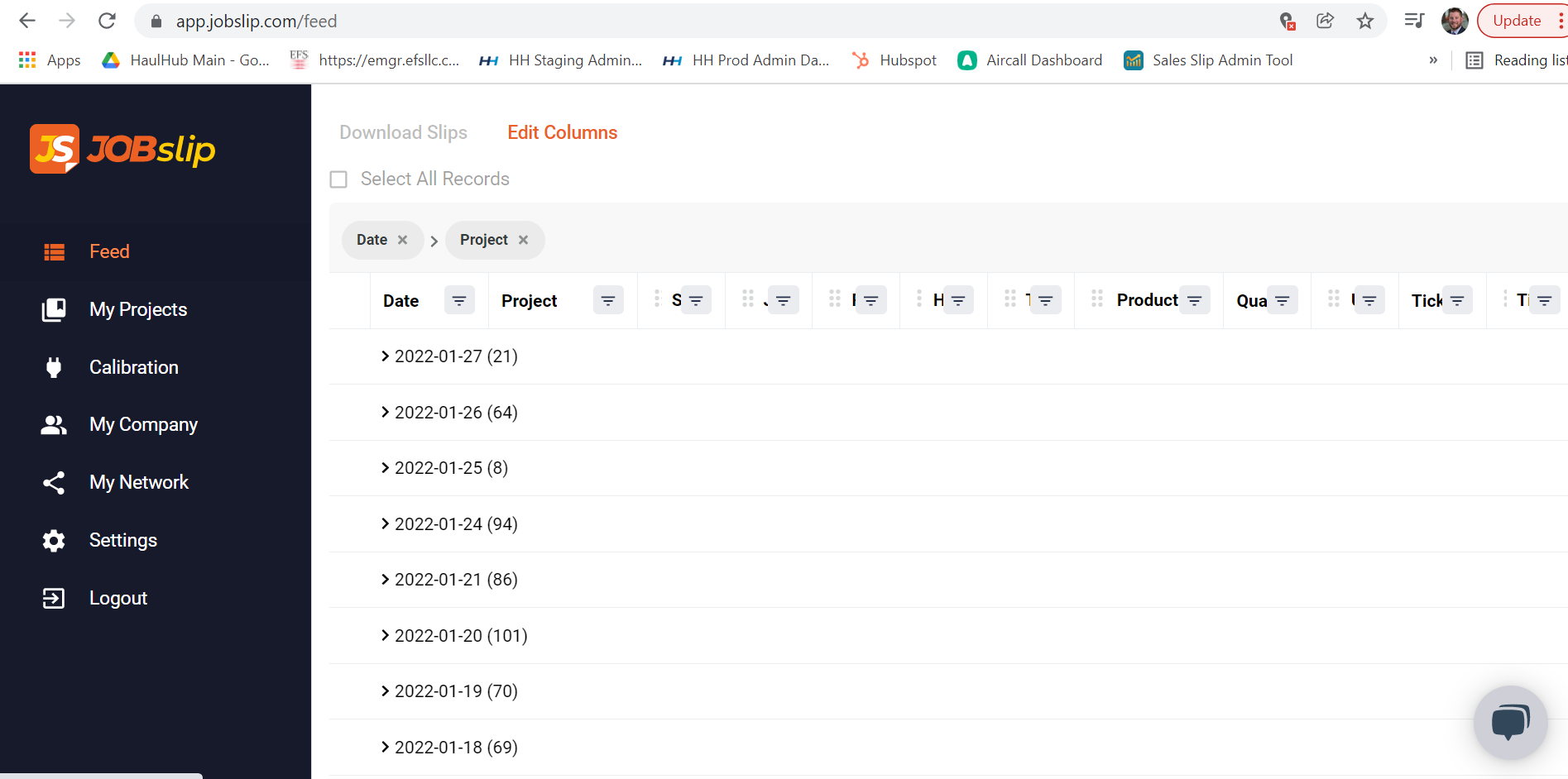
- Drill down to the tickets you would like to select, or filter and organize the flexgrid by dragging column headers to the top. Once you have found the tickets you would like to export, check the box on the left column of the data row.
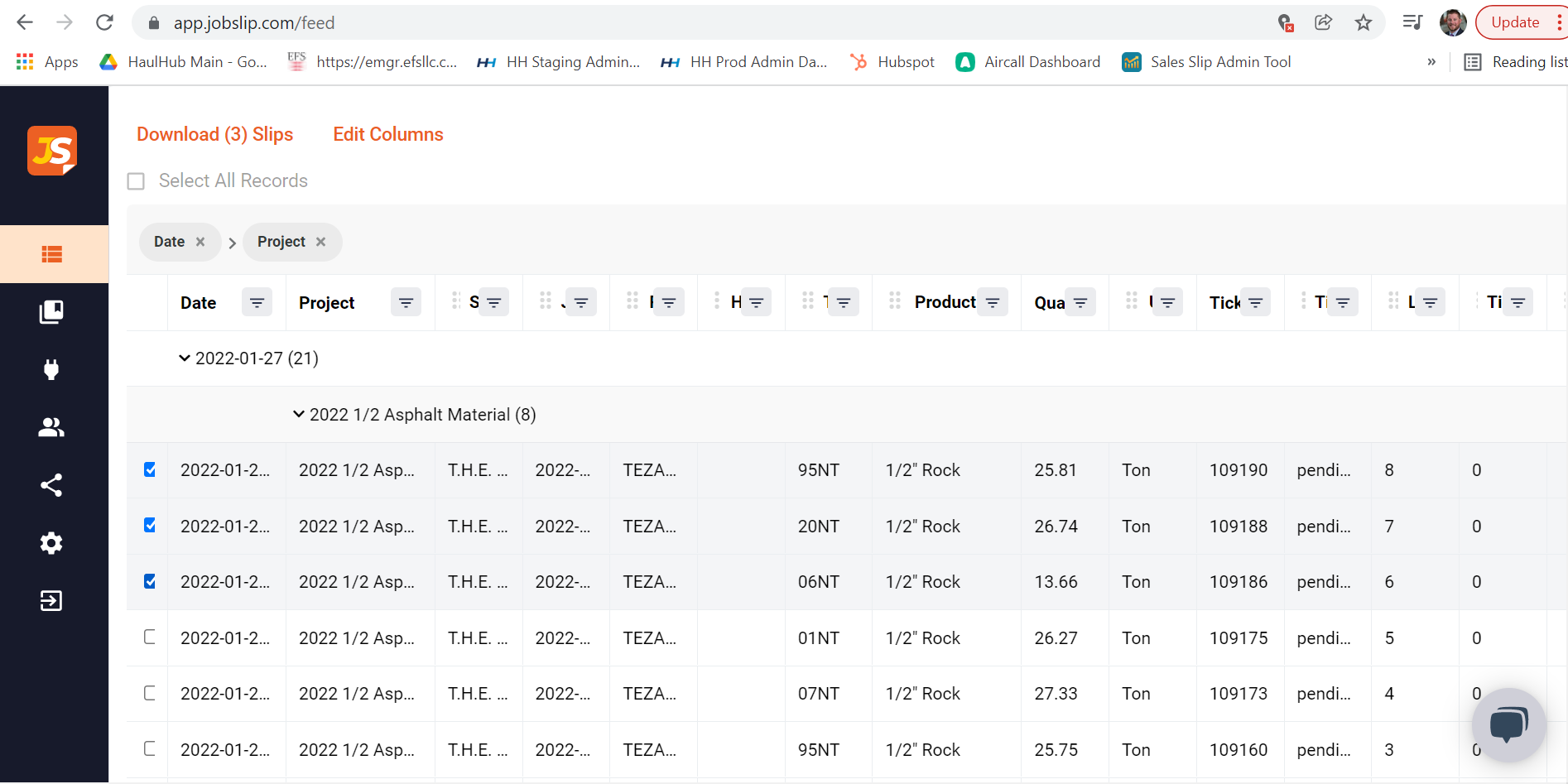
- At the top left hand side of the screen select "Download (x) Slips" and choose whether you would like to download the slips in CSV or PFD format. Finally, select "Download".
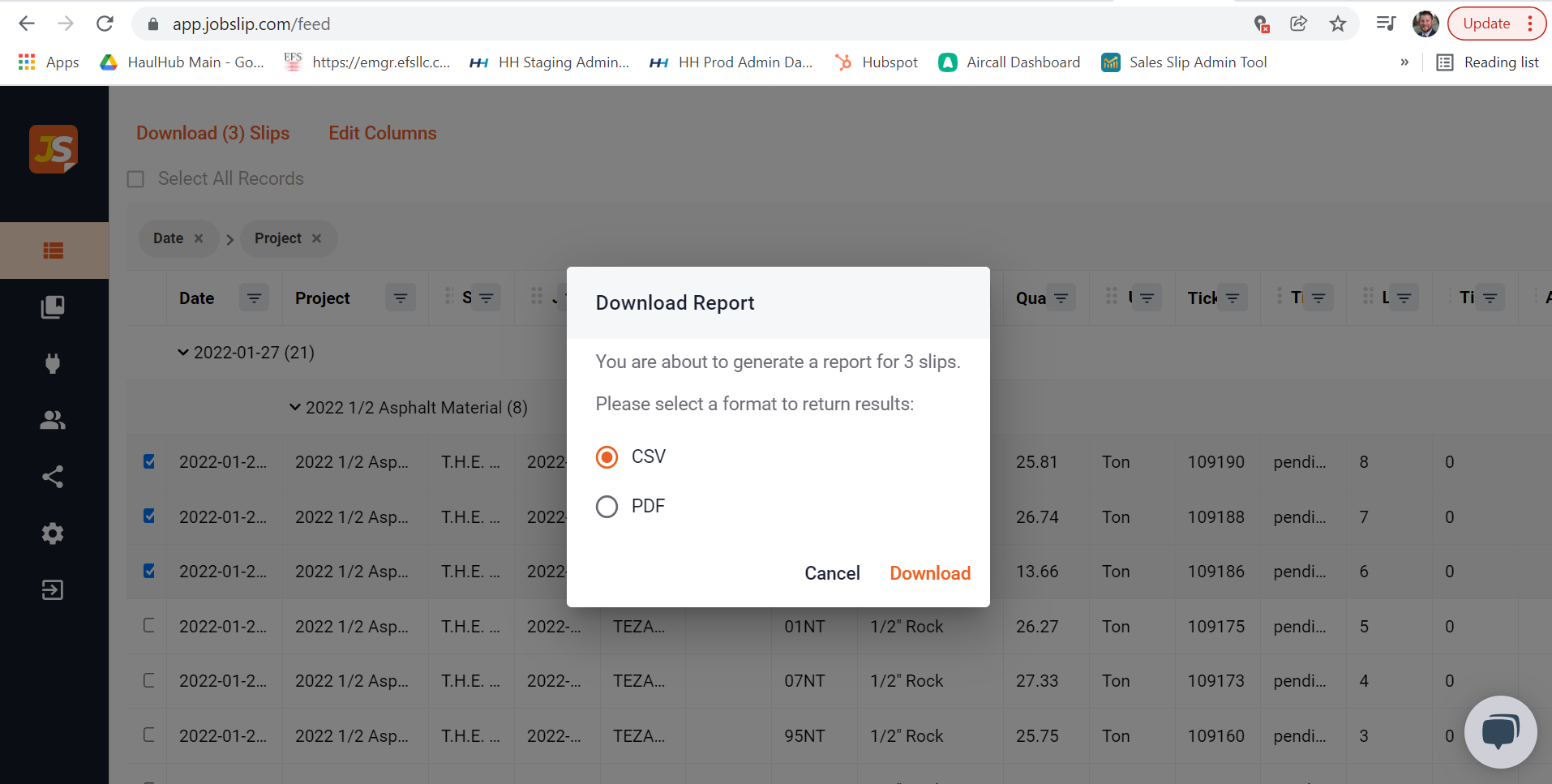
- Downloading in PDF format will result in one ticket per page with all of the e-ticket information. Downloading in CSV format will result in one CSV document with one line per ticket with all of the e-ticket information.
- You can also export tickets by navigating to the "My Projects" option in the left had menu and selecting the project you would like to download tickets from.
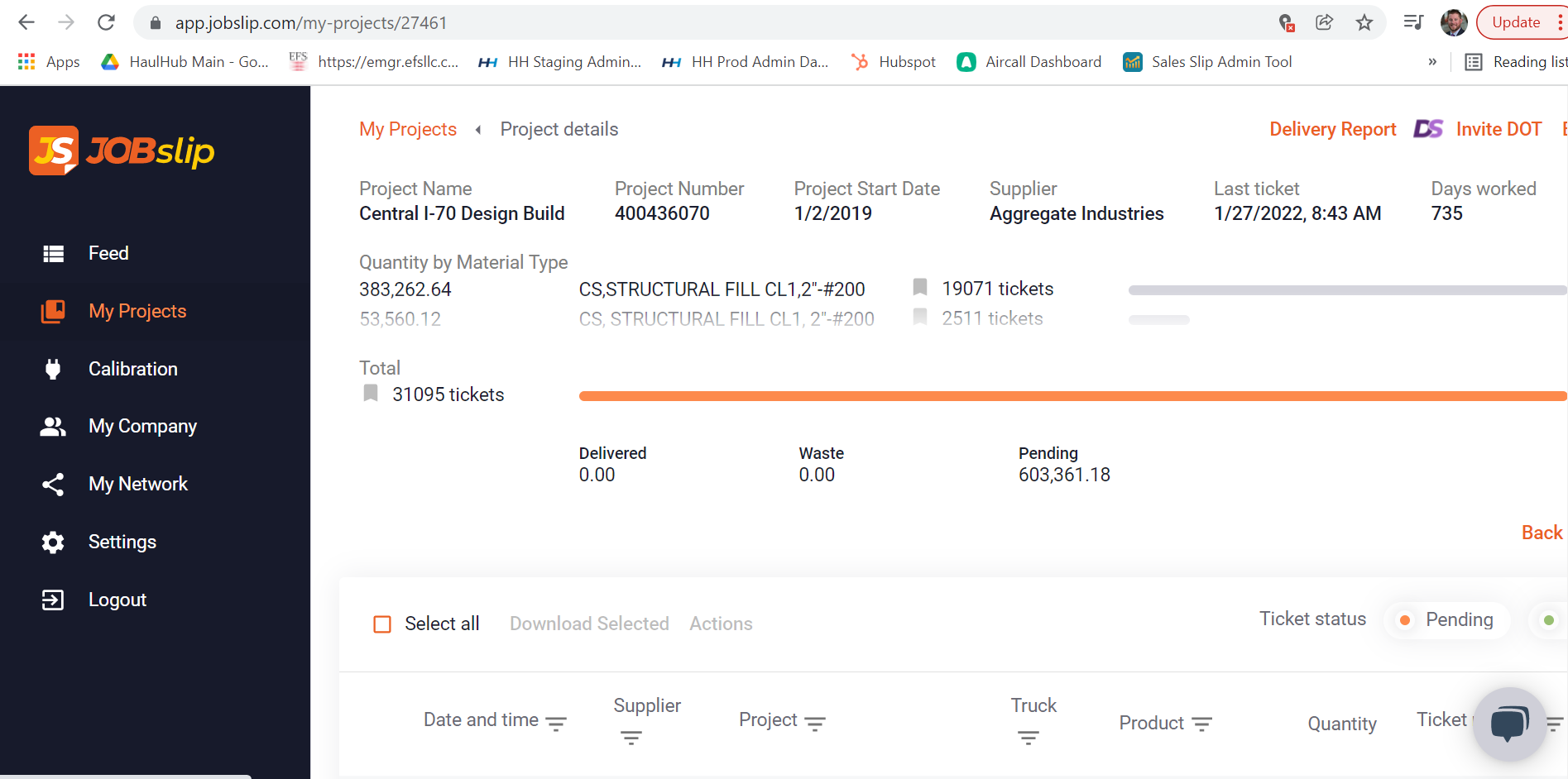
- Once you have found the tickets you would like to export, selct the box on the left hand side of the row. and click "Download Selected" at the top left of the section.
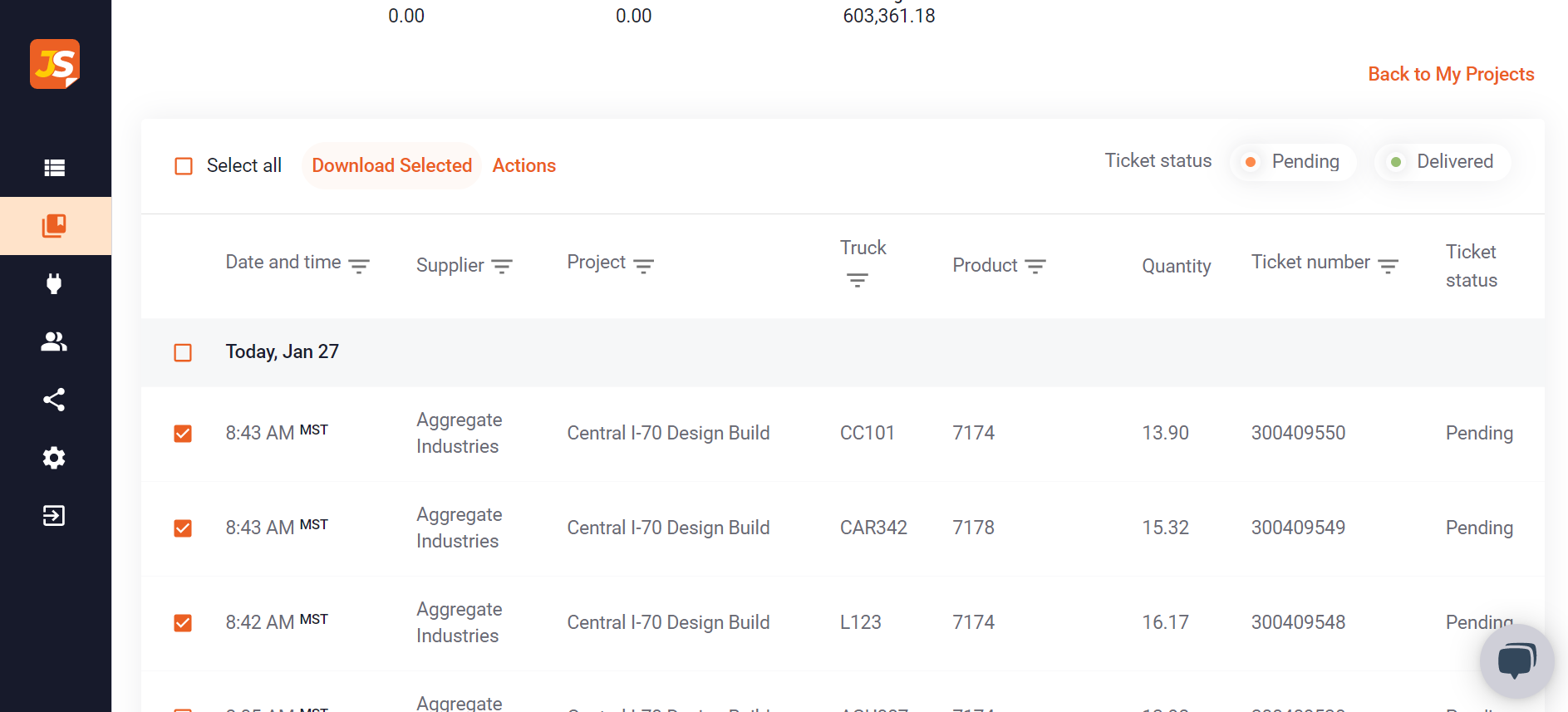
- This will give you the same CSV and PDF options however there is a new option to "Email Me" the export. If you would like to download a large amount of tickets this options will email you the result rather than bog your computer down processing the download.
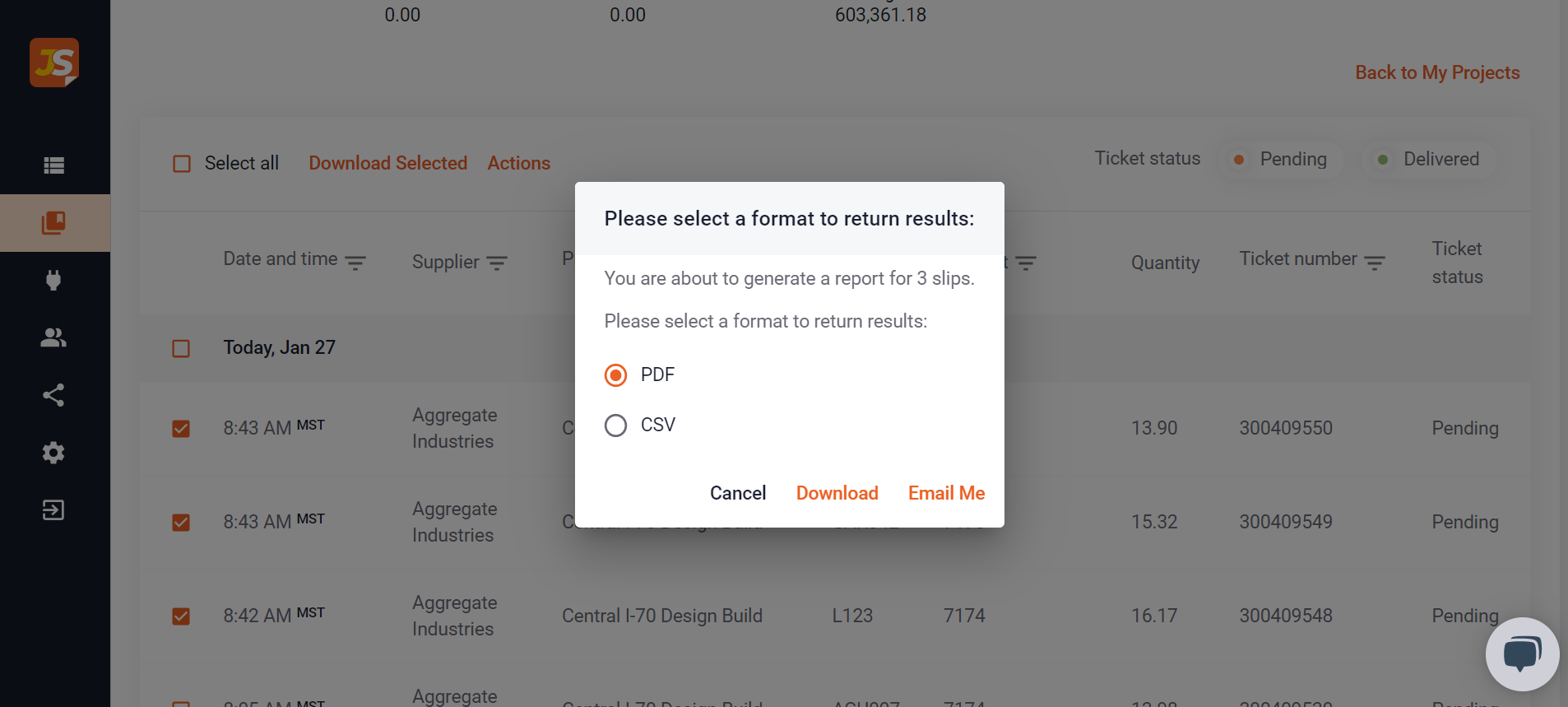
-1.png?width=113&height=50&name=HaulHub%20EDOT%20Logo%20(color-trans%20bg)-1.png)