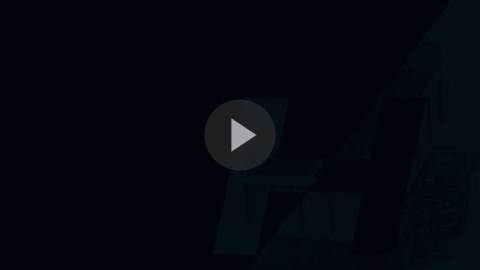How do I schedule trucks as a broker?
As a broker in HaulHub you have the ability to schedule both sub-contractor fleets and internal trucks.
Web:
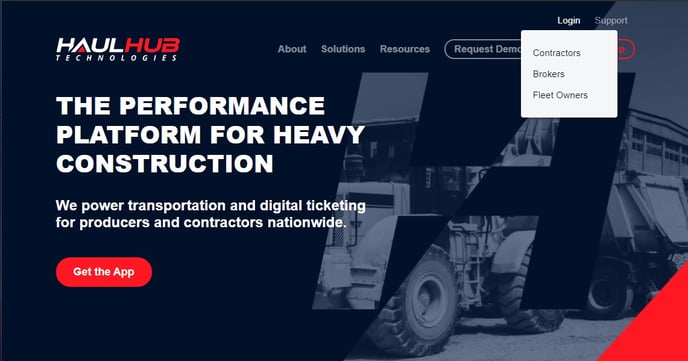
- Login to HaulHub by selecting Login and selecting Brokers.
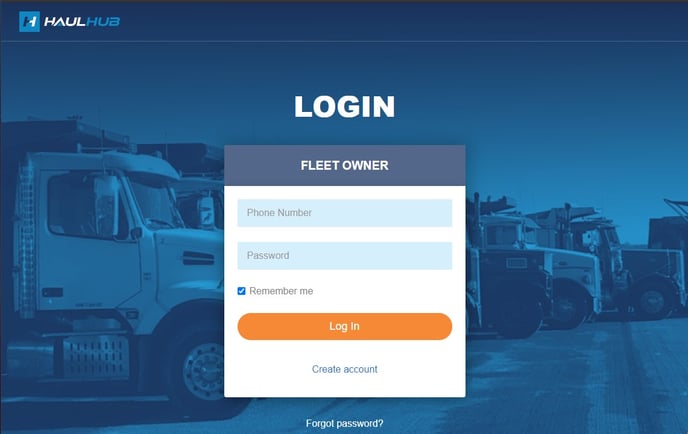
- Enter your phone number and password to login
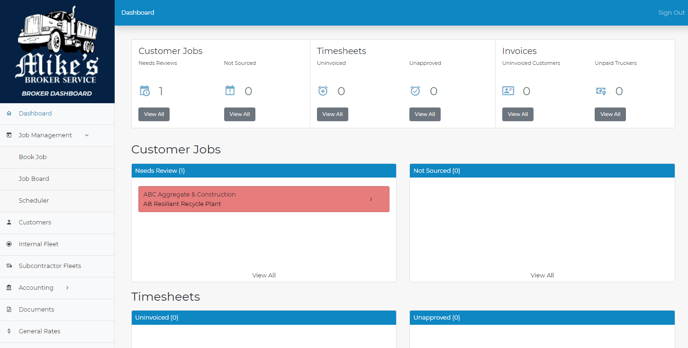
- Select Job Management from the left menu, then select Scheduler.
- Select the date of the job.
- Under Fleet, select the Sub Fleet or Internal Truck you wish to schedule.
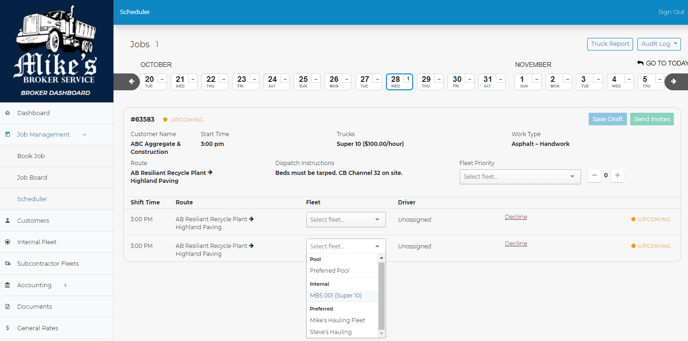
- Select Send Invites in the upper right corner of the job details.
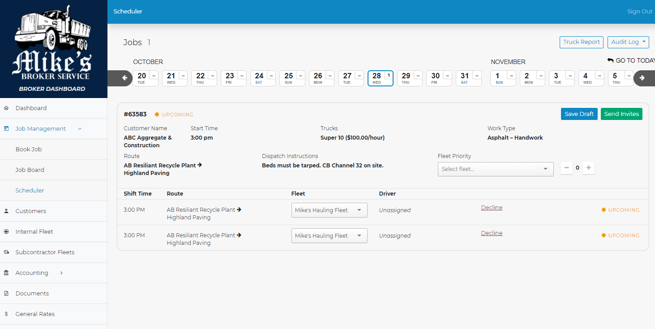
- The Fleet Owner will be notified via text if the shift was sent to a sub fleet, otherwise your internal drivers will receive texts alerting them of a new shift. Subcontractor Fleets will assign their trucks and drivers on their end.
That’s it! If you have any more questions feel free to reach out to our support team.
Email: support@haulhub.com
Phone: 1-833-428-5482
- After logging in, tap OFFERS from the bottom menu.
- Here you will see jobs that are reserved or available.
- TAP on the job to see more details.
-
Important info to review: Company, Date, Time, Number of Shifts, Start & End Locations, Truck Types, Rate, Dispatch Instructions, etc...
-
- SELECT the full amount of trucks you will provide.
- TAP on ACCEPT JOB at the bottom.
- SELECT and assign the driver and truck for each shift, if you are assigning a sub fleet they will be listed in the truck drop-down.
- CHECK to agree to the terms and tap on CONFIRM BOOKING
- The Fleet Owner will be notified via text. Subcontractor Fleets will assign their trucks and drivers on their end. Drivers will be sent a text message alerting them of their assigned shift.
That’s it! If you have any more questions feel free to reach out to our support team.
Email: support@haulhub.com
-1.png?width=113&height=50&name=HaulHub%20EDOT%20Logo%20(color-trans%20bg)-1.png)