How to create an order and send dispatch
Easily create an order and send dispatch to Brokers and Fleets!
Last Updated: 03/08/2021
Overview:
From the Order Dashboard click on New Order and fill out the order details. Schedule Trucks, assign fleets, and Send Invites.
Video Walkthrough:
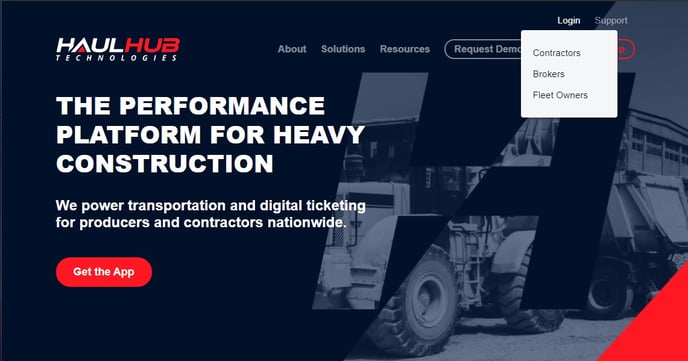 Step 1
Step 1
Login to HaulHub by selecting Login and selecting Contractors.
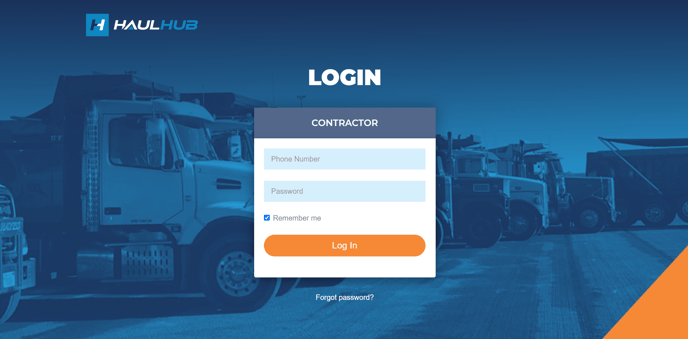 Step 2
Step 2
Enter your phone number and password to login.
Step 3
Click on Order Dashboard
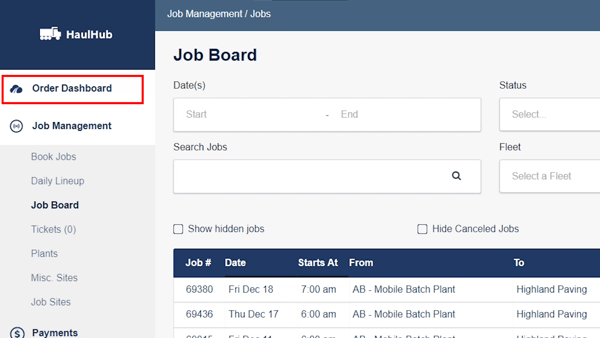
Step 4
Then click on New Order
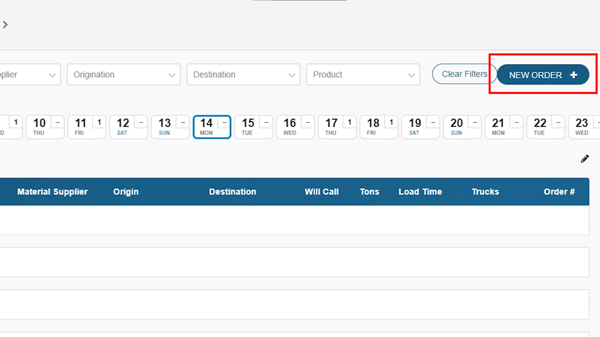
Step 5
Select Materials and Trucks
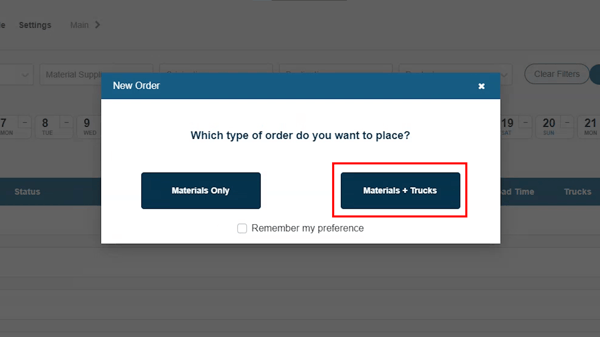
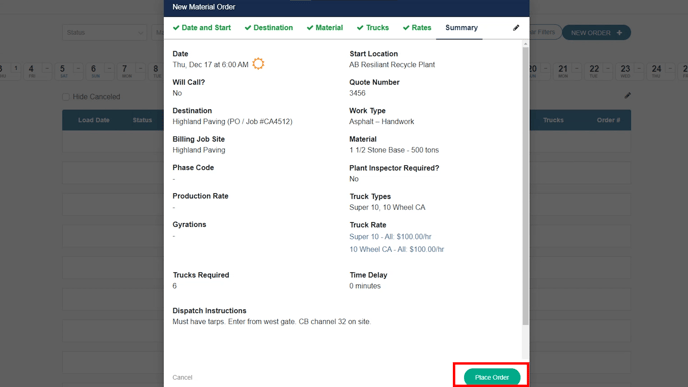 Step 6
Step 6
Fill in the details of the order.
- All the fields with red asterisks are required.
- If you can’t move forward that means there is required information still needed.
- Click continue to move forward.
- Click Place Order to continue.
Tip: Review the Summary tab, you can navigate back to any tab if you see a correction is needed.
Step 5
Then select Schedule Trucks
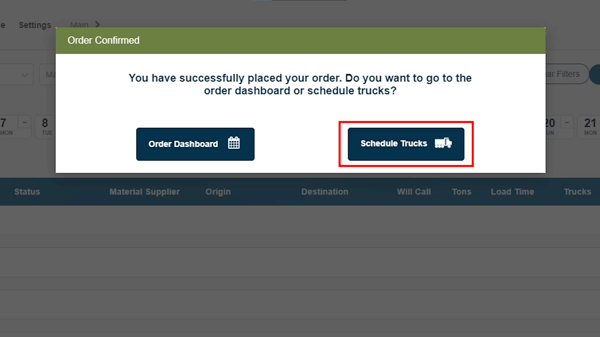
Step 6
Click on the Fleet drop down menu to select the fleet you will be assigning.
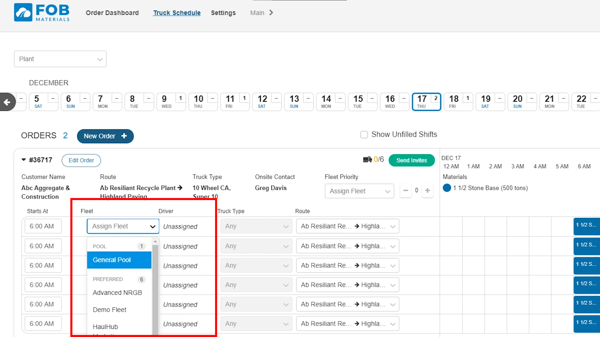
Step 7
Click on the Fleet drop down menu to select the fleet you will be assigning.
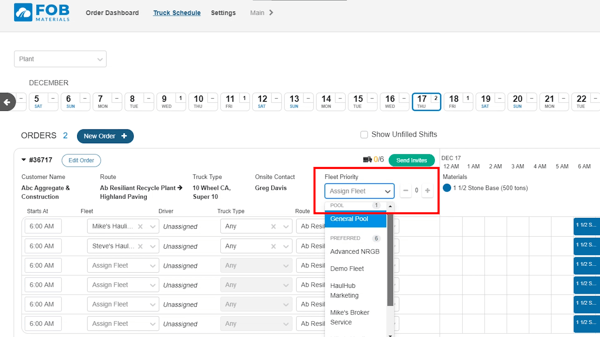
Tip: You can also use the Fleet Priority drop down menu and plus sign (+) for faster assigning.
Step 8
Once all filled click on Send Invites
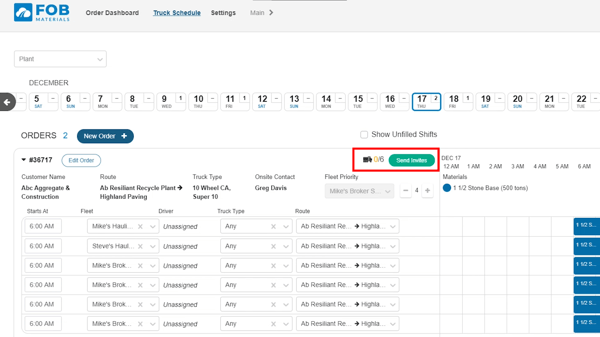
Still Need Help?
If you have any more questions feel free to reach out to our support team.
- Email: support@haulhub.com
-1.png?width=113&height=50&name=HaulHub%20EDOT%20Logo%20(color-trans%20bg)-1.png)