How to set rates and review trip cost?
Leverage the power of HaulHub and easily see how much a job is costing your bottom line.
Last Updated: 03/10/2021
Overview:
Utilize the HaulHub Field App or web to set rates and access high-level trip cost analytics while a job is running and after it is completed.
- Not all work types will have cost analytics available (i.e. rock jobs)
- Ensure rates are accurate for each truck type and material type
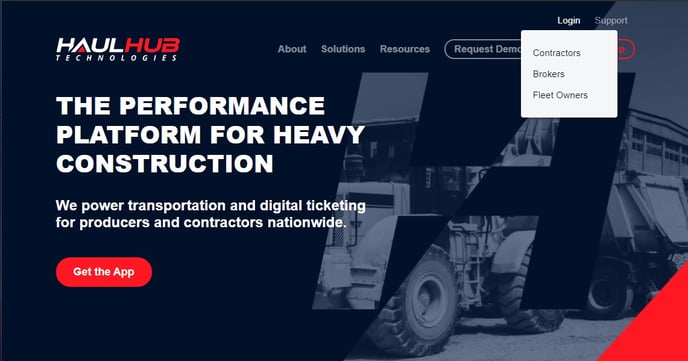 Step 1
Step 1
Login to HaulHub by selecting Login and selecting Contractors.
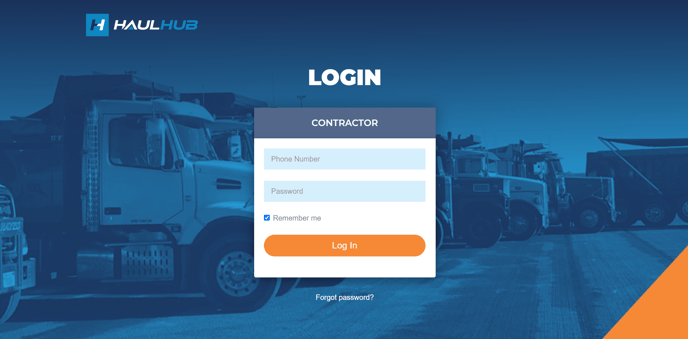 Step 2
Step 2
Enter your phone number and password to login.
Step 3 - Setting Rates
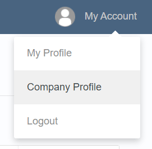 Hourly Truck Rates
Hourly Truck Rates
-
- Go to My Account in the top right and select Company Profile.
- Then select the orange Settings button.
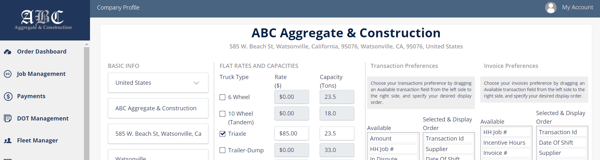
-
- Check the boxes next to the truck types you use frequently then set the rate you pay.
- You can also adjust rates per job during the booking process
- You can come back and adjust the standard rate here at any time.
-
- Go to Job Management in the left menu and select Job Sites.
- Click on Add Job Site, Quick Search or View All Job Sites to open the job details page.
- At the top righthand side of the Job Sites Details page you will see Per Ton Payment.
- Flip it to Yes and enter the new rate.
- You can also adjust rates per job during the booking process.
- You can come back and edit this rate at any time.
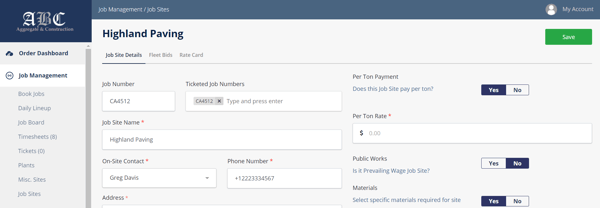
Step 4 - Reviewing Trip Costs
View trip costs per shift (or truck) in the job itself on your Job Board.

-
- Go to Job Management in the left menu and select Job Board.
- The default view when you log in
- Find the job you wish to review and select the $ icon for that job under Trip Cost on the right.
- You can now see your cost per shift/truck based on the rates you booked the job and the loads moved per truck.
- Go to Job Management in the left menu and select Job Board.
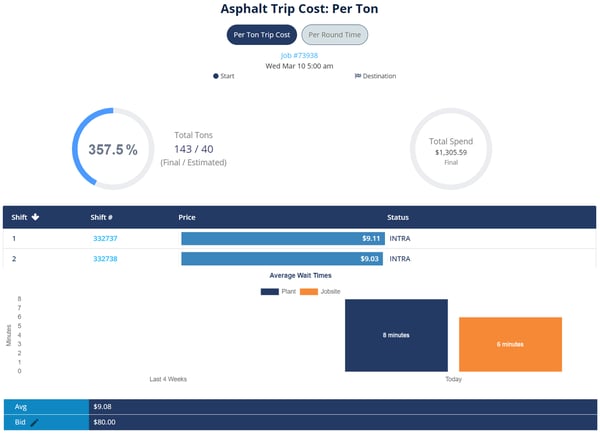
HaulHub Field App
You can also review these metrics on the Haulhub Field app.

- You must have the HaulHub Field app installed on your mobile device.
- Click here to download the app on Android or iOS
- Use the same login info on the app as you do on web
-
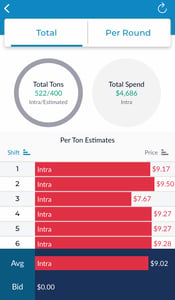 Login to your Haulhub Field app
Login to your Haulhub Field app- Use the date bar at the top to filter and select the job to review.
- Select the $ symbol from the top left to view the same trip cost data as on the website.
Still Need Help?
If you have any more questions feel free to reach out to our support team.
- Email: support@haulhub.com
-1.png?width=113&height=50&name=HaulHub%20EDOT%20Logo%20(color-trans%20bg)-1.png)