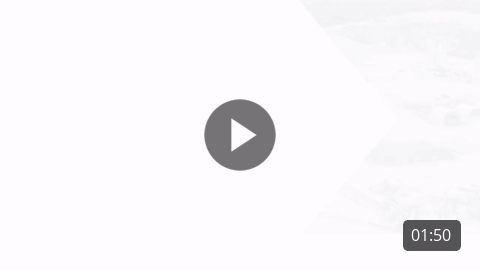This integration enhances your e-ticketing data by providing crucial environmental information associated with specific materials.
Introduction:
In this guide, we'll walk you through the process of linking an Environmental Product Declaration (EPD) with a ticketed material type in SupplierCI.
Getting Started:
-
Access IT Administration: After logging in to SupplierCI, navigate to "IT Administration." You can find this option at the bottom of the left-hand menu.
-
Select EPD Management: In the IT Administration section, choose "EPD Management" from the top menu.
-
Add EPD: To begin linking an EPD, click the "Add EPD" button.
-2.gif?width=688&height=342&name=Newsletter%20Images%20800%20width%20(2)-2.gif)
Entering EPD Information:
Start by referencing your EPD and adding the required data points. You'll be prompted to provide the following information:
- EPD Type: Specify the type of EPD.
- Date of Issue: Enter the date when the EPD was issued.
- Period of Validity: Indicate the period during which the EPD is valid.
- EPD Number or Declaration Number: Enter the unique identification number for the EPD.
- URL Linking to the EPD: Provide the URL that links to the EPD document.
-1.gif?width=688&height=342&name=Newsletter%20Images%20800%20width%20(3)-1.gif)
Adding Mixes:
Click "Next" to proceed to adding mixes associated with the EPD.
- Plant Name: Select the name of the plant where the mix is produced.
- Declared Units: Specify the units used for declarations.
- Mix Information: For each mix, input the following details:
- MIX ID or Mix Name: Identify the mix by its unique ID or name.
- Ticketed Product Code/Description or Specification Number: Enter the relevant product code, description, or specification number.
- GWP Total and GWP Unit: Provide the Global Warming Potential (GWP) total and its associated unit.
-1.gif?width=688&height=342&name=Newsletter%20Images%20800%20width%20(4)-1.gif)
Saving and Submitting:
Once you've entered all the required data points, click the "Save & Submit" button to link the EPD with the ticketed material.
Accessing Linked EPDs:
DOT personnel can access the linked EPD data via their portal. They can click on the link associated with tickets to view the EPD data through the provided URL.
Editing or Deleting EPDs:
In the EPD Management page, you have the flexibility to edit or delete linked EPDs as needed. You can scroll through the list or use the search bar at the top to locate the specific EPD you wish to manage.
Conclusion:
Now you know how to manage Environmental Product Declarations (EPDs) in SupplierCI, enhancing your e-ticketing data with essential environmental information for specific materials. This feature ensures transparency and supports sustainable practices in the construction materials supply chain.
Additional Content:
We've also included a video detailing the steps above: