How do I accept jobs? (Fleet Owner - Owner/Operator)
With HaulHub you can see all job offers and assign drivers and trucks from your fleet.
HaulHub Carrier App:
- After logging in, tap OFFERS from the bottom menu.
- Here you will see jobs that are reserved or available.
- TAP on the job to see more details.
-
Important info to review: Company, Date, Time, Number of Shifts, Start & End Locations, Truck Types, Rate, Dispatch Instructions, etc...
-
- SELECT the full amount of trucks you will provide.
- TAP on ACCEPT JOB at the bottom.
- SELECT and assign the driver and truck for each shift.
- CHECK to agree to the terms and TAP on CONFIRM BOOKING
- The driver(s) you selected will then be sent a text message alerting them of their assigned shift.
That’s it! If you have any more questions feel free to reach out to our support team.
Email: support@haulhub.com
Web:
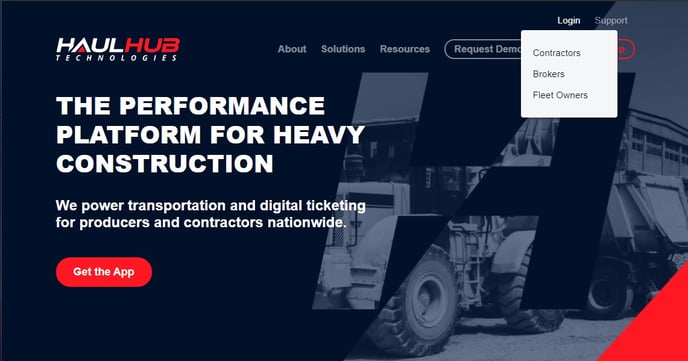
- Login to HaulHub by selecting Login and selecting Fleet Owners.
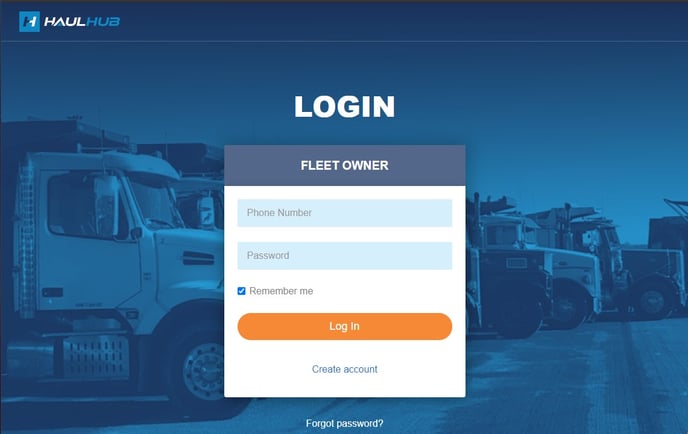
- Enter your phone number and password to login
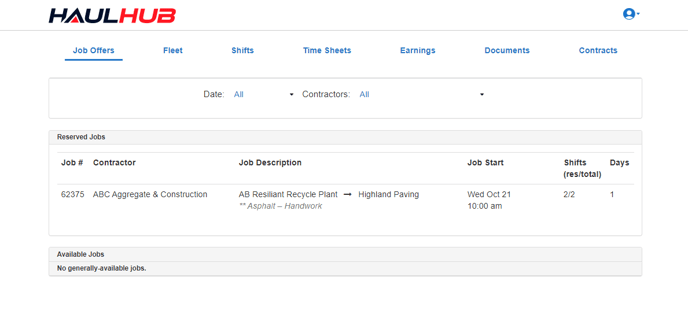
- Select JOB OFFERS in the upper left-hand corner.
- Here you will see jobs that are reserved or available.
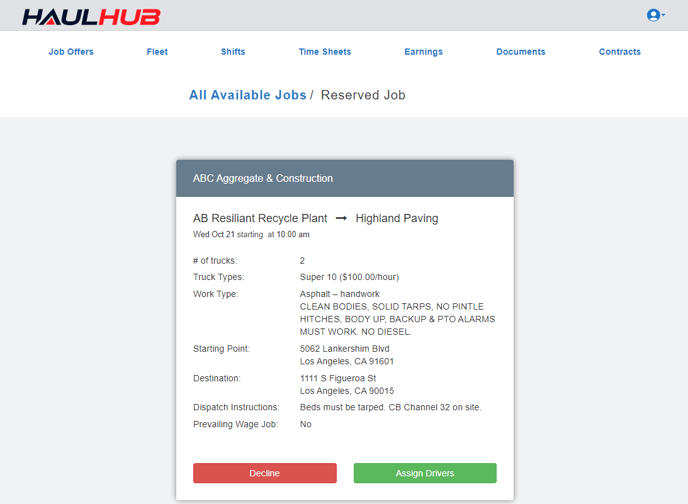
- Here you will see jobs that are reserved or available.
- CLICK on the job to see more details.
-
Important info to review: Company, Date, Time, Number of Shifts, Start & End Locations, Truck Types, Rate, Dispatch Instructions, etc...
-
- Click on ASSIGN DRIVERS
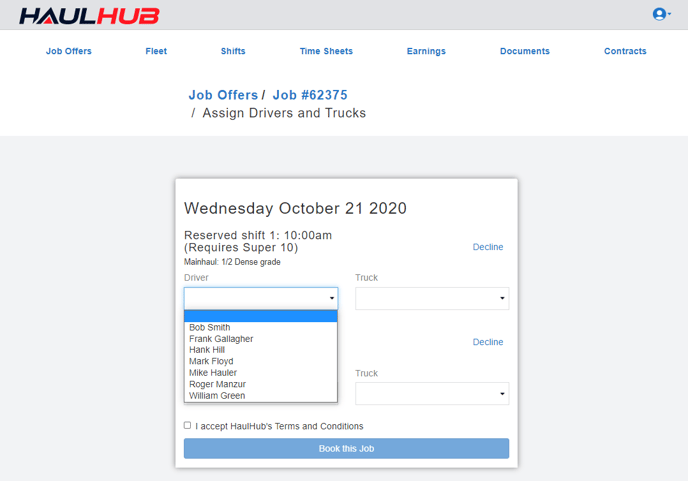
- Using the drop-down menu, SELECT and assign the driver and truck for each shift.
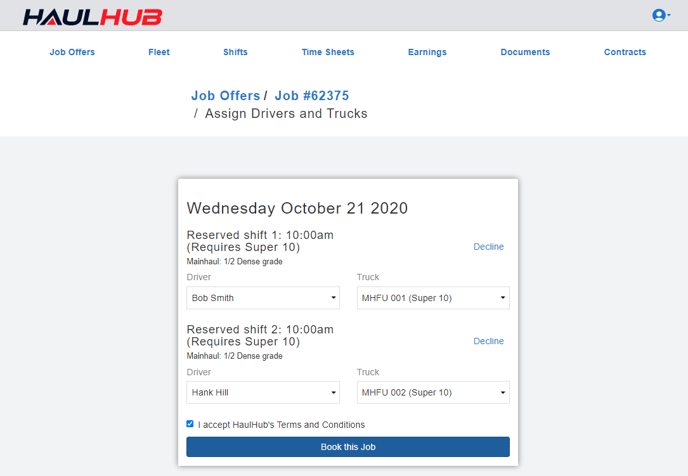
- CLICK to accept the terms and CLICK on BOOK THIS JOB.
- The driver(s) you selected will then be sent a text message alerting them of their assigned shift.
That’s it! If you have any more questions feel free to reach out to our support team.
Email: support@haulhub.com
-1.png?width=113&height=50&name=HaulHub%20EDOT%20Logo%20(color-trans%20bg)-1.png)