How do I add a truck? (Broker)
This article will go over how to add a truck to your internal fleet as a broker on the web.
- Login to HaulHub by selecting Login and selecting Broker.
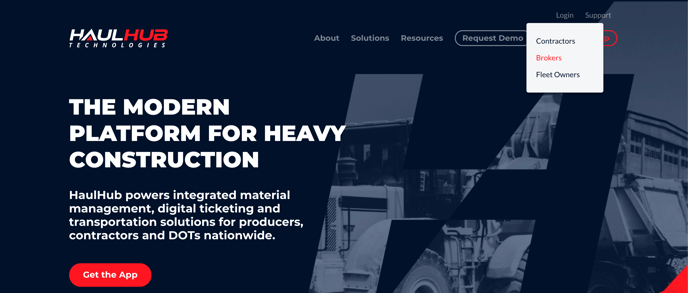
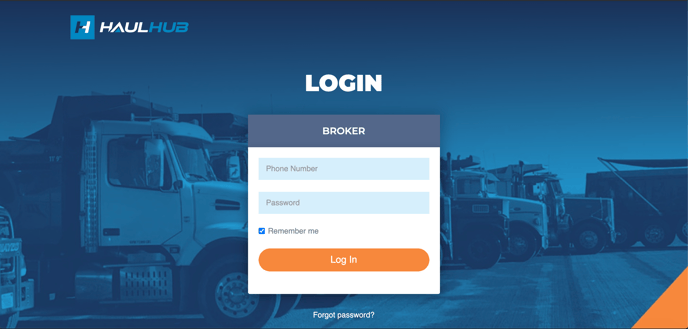
- On the left menu side of the page select Internal Fleet
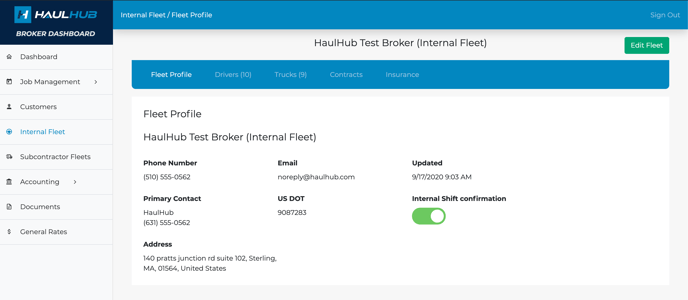
- From the top blue header select Trucks
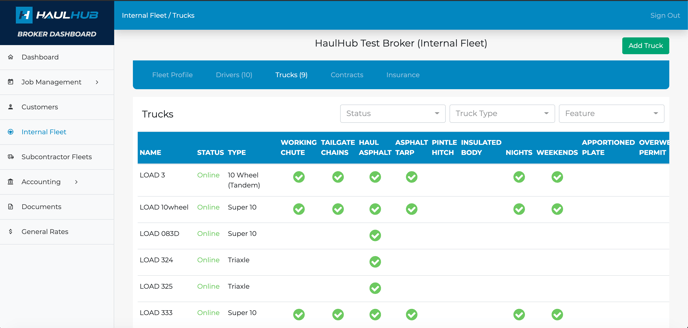
- In the top right corner select Add Truck
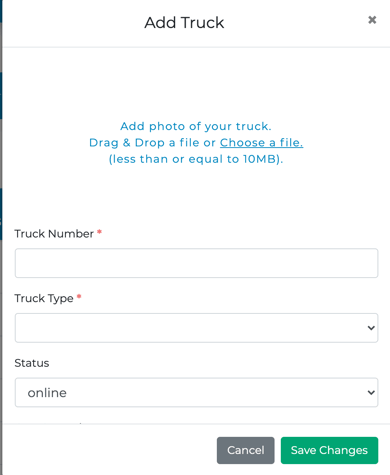
- Input the following required information:
- Truck Number *
- Truck Type* (Be sure to confirm that you are selecting the correct truck type. The contractor will not be able to send you a job if you do not have the appropriate truck type!)
- The follow fields are optional:
- CMAC #, VIN,License plate #, Tare Weights, Primary driver, Plate Exp Date
You can select yes or no if your truck has the following:- Working cute
- Tailgate chains
- Can haul asphalt
- Has Asphalt Tarp
- HasPintle Hitch
- Can work Nights
- Can work Weekends
- Has Apportioned plates
- Has Overweight permits
- CMAC #, VIN,License plate #, Tare Weights, Primary driver, Plate Exp Date
-
**If you select a primary driver, the driver field will auto populate with that driver whenever you dispatch the truck.
- Make sure you hit save changes once done adding information and the truck will be added to your internal truck list.
Does your account look different? Click here for the fleet owner article!
That’s it! If you have any more questions feel free to reach out to our support team.
Email: support@haulhub.com
-1.png?width=113&height=50&name=HaulHub%20EDOT%20Logo%20(color-trans%20bg)-1.png)