How do I approve/dispute a timesheet? (Fleet/Broker Owner)
Contractors have the ability to require their fleets and brokers to approve the timesheets before they are finalized.
You must be logged in to HaulHub on the computer to do this, it cannot be done on the mobile app.
Fleets:
- Log in to haulhub.com as a Fleet Owner
- Navigate to the earnings page.
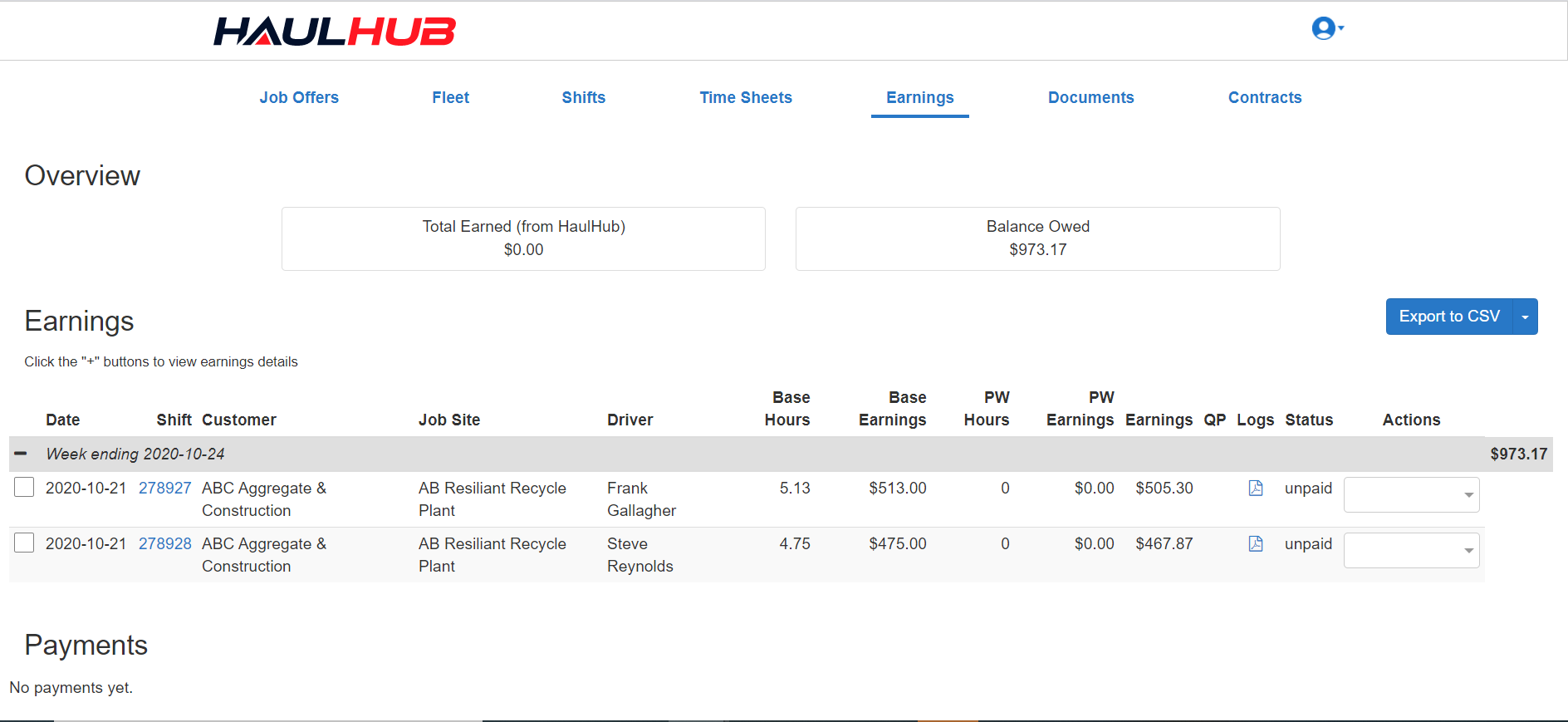
- Click on an individual shift to see the detailed earnings:
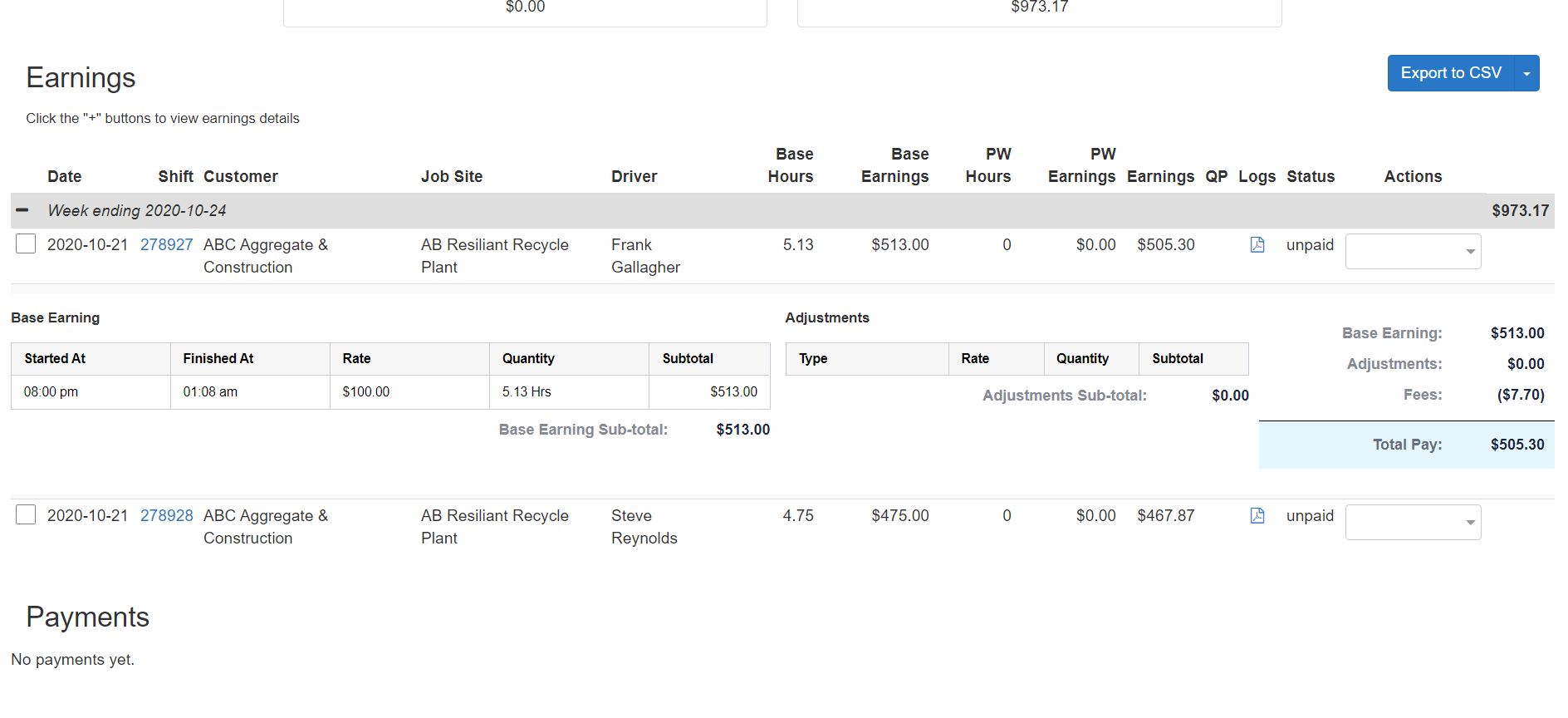
- On the right under actions, you have the ability to dispute or approve the timesheet.
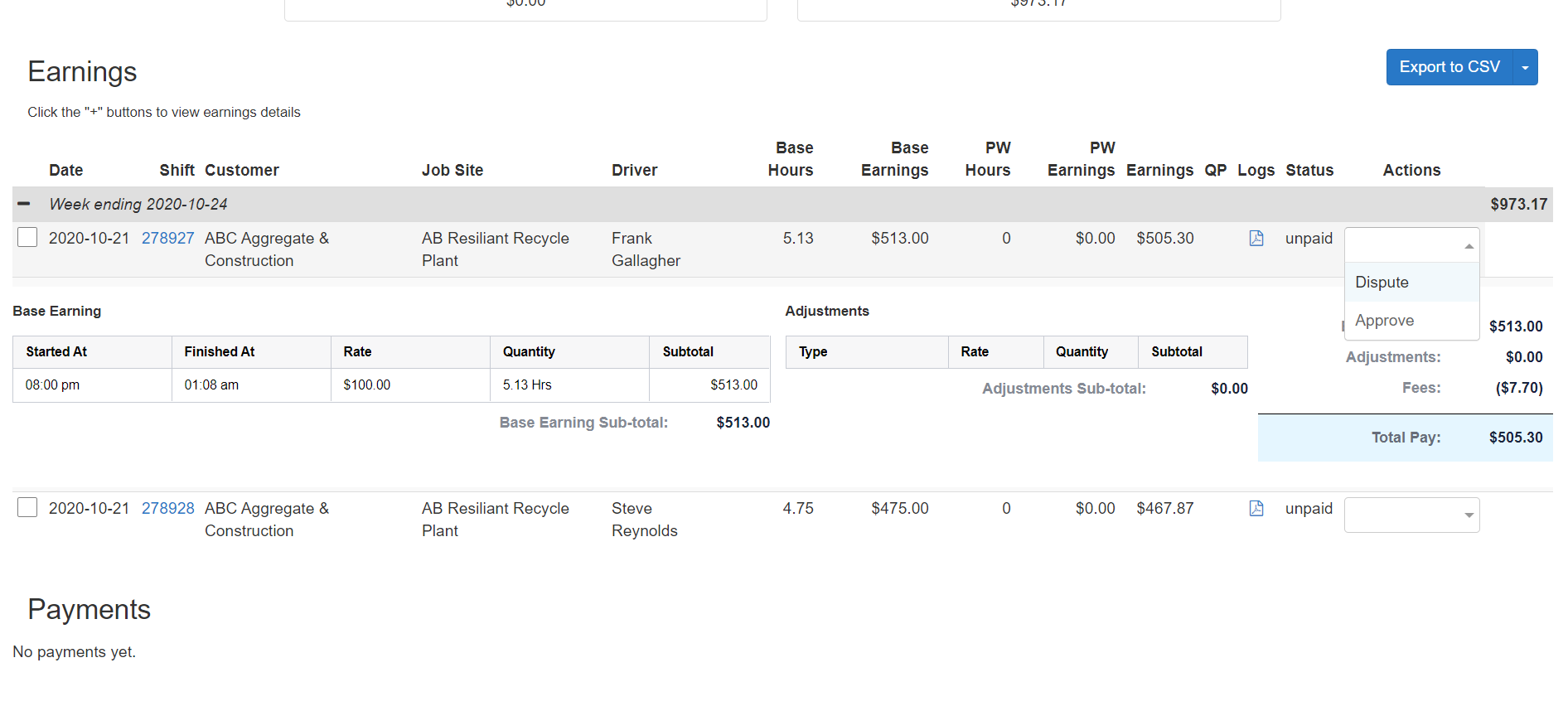
- If you choose dispute, a pop-up will appear that will allow you to leave a comment and upload a file if necessary. After clicking submit the contractor will be notified of the dispute.
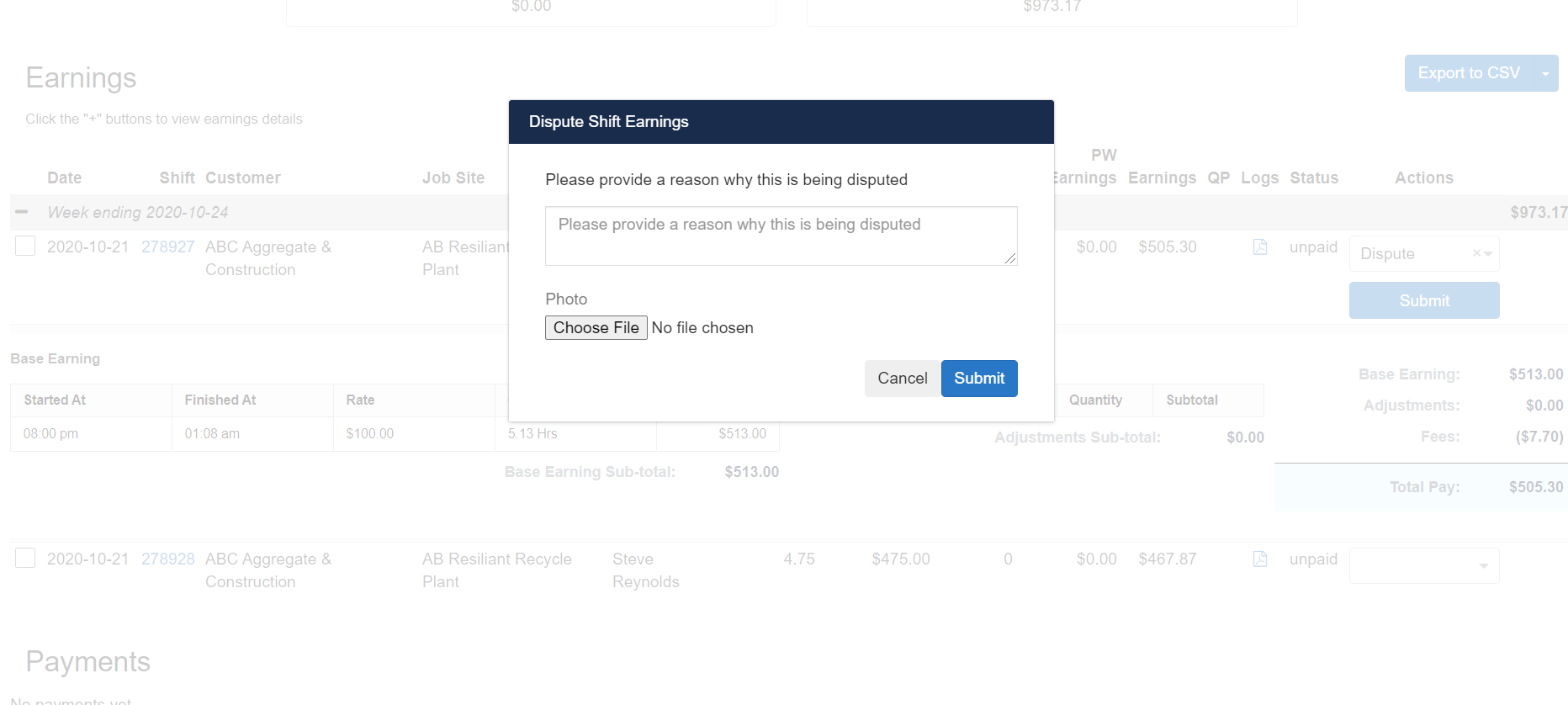
- When the contractor responds to your dispute you will receive a text message alerting you.
- If you select approve the timesheet status will update to unpaid and no further action is needed.
Brokers:
- Log in as a Broker on haulhub.com
- Navigate to the Fleet Earnings page under the Accounting dropdown.
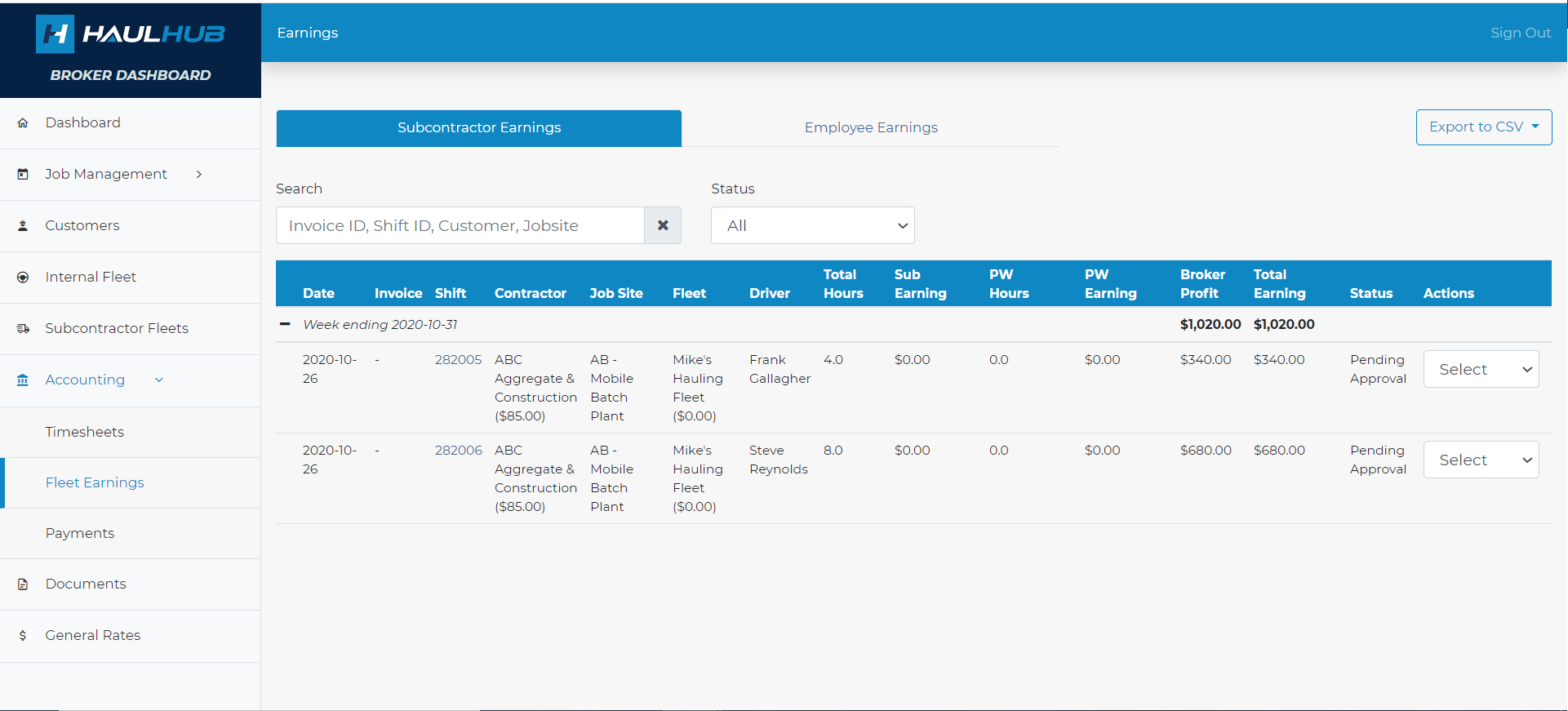
- Toggle at the top if you would like to see your subcontractor earnings or employee earnings.
- On the far right under Actions you have the ability to approve or dispute the timesheet:
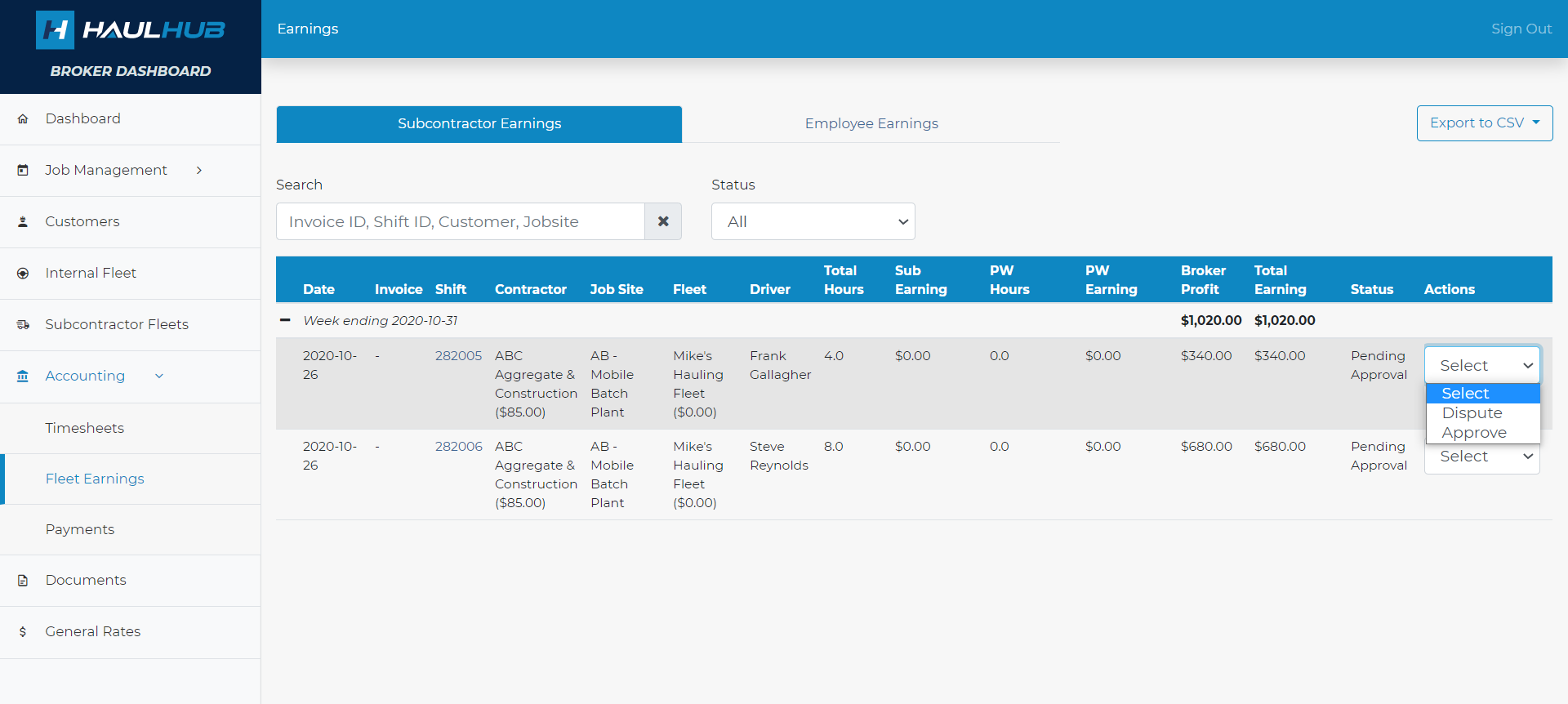
- If you choose dispute, a pop-up will appear that will allow you to leave a comment and upload a file if necessary. After clicking submit the contractor will be notified of the dispute.
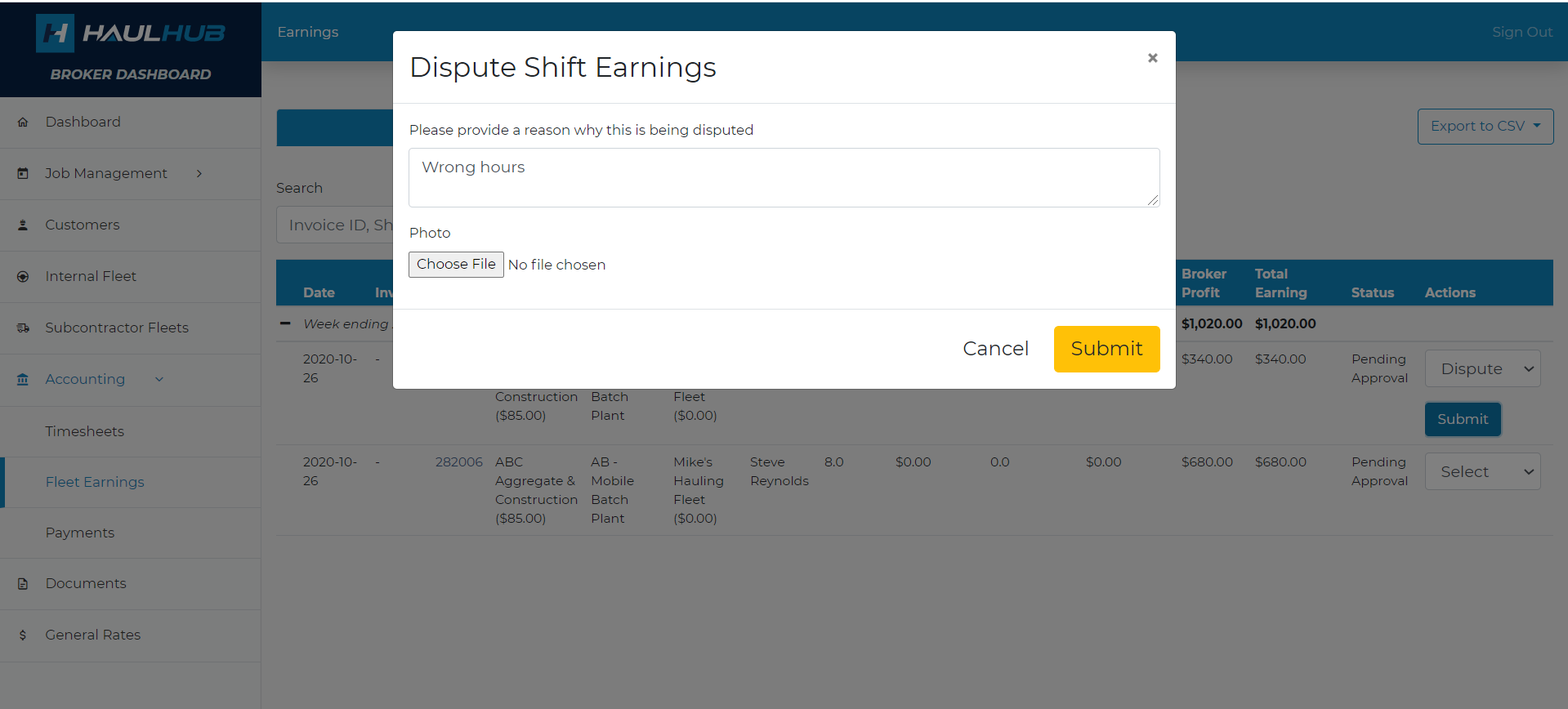
- If there is a response to your dispute by the customer you will be notified via text message.
- To see the response you can click on the blue shift ID to open up the shift details.
- If you select approve the timesheet status will update to unpaid and no further action is needed.
- If a shift is in the timesheet-pending status that means that the contractor has not approved it yet.
- Please note: As the broker-owner, you must approve the timesheets for your sub-contractor fleets. They do not have this ability.
That’s it! If you have any more questions feel free to reach out to our support team.
Email: support@haulhub.com
-1.png?width=113&height=50&name=HaulHub%20EDOT%20Logo%20(color-trans%20bg)-1.png)