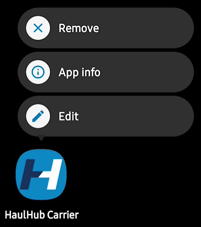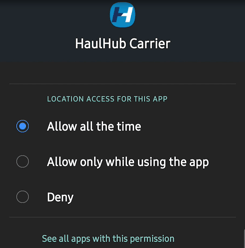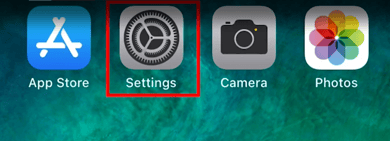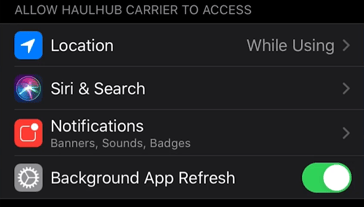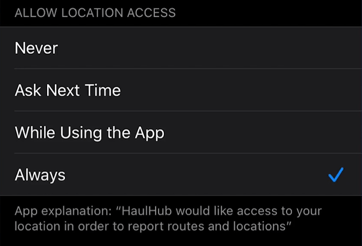How do I check my location settings?
Allowing permission settings is required to provide accurate timesheets and logs.
Logging In For The First Time:
After downloading the app and logging in for the first time, you will see the Location Permission Prompt.
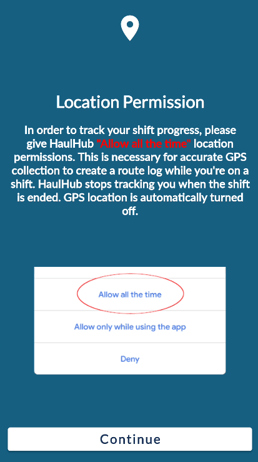
- Make sure to Always Allow Location Settings.
- If you Deny, the app will not work properly.
Checking Location Settings (Android):
- Look for the HaulHub app. Press and Hold down for 3 seconds.
- A mini-menu will pop up
- Select App Info from the mini-menu.
- Look for Permissions and tap it.
- Tap on Location.
- Make sure it’s set to Allow all the time.
Checking Location Settings (Apple):
- Tap on your Settings app.
- Scroll down and look for the HaulHub Carrier app.
- Make sure Background App Refresh is green.
- Select Location.
- Make sure it’s set to Always.
If GPS is an issue please try the following steps in addition to the steps above:
Depending on the Samsung model, go to the smartphone's settings and follow these steps:
- Tap on "Applications" or "Apps"
- Select three-dot menu (top right corner)
- Select "Special Access"
- Select "Optimize Battery usage"
OR
- Select "Device maintenance"
- Select "Battery"
- Select "Battery Usage"
- Select three-dot menu (top right corner)
- Select "Optimize Battery usage"
That’s it! If you have any more questions feel free to reach out to our support team.
Email: support@haulhub.com
-1.png?width=113&height=50&name=HaulHub%20EDOT%20Logo%20(color-trans%20bg)-1.png)