How do I edit the driver or truck for an upcoming shift? (Fleet Owner)
Fleet owners are able to manage their trucks and drivers shifts through HaulHub Carrier App or on the Web.
- After logging in, from the home page of the app, navigate to the job you wish to edit.
- Swipe up to see the full details of the job.
- At the bottom, you can select the shift you want to make the changes for.
- Tap Edit Shift then select Edit Shift again.
- Here you can change the driver or the truck.
- Tap Update Shift to save the changes.
You will get a text message notification to confirm. You can also navigate back and see the changes reflected as well.
That’s it! If you have any more questions feel free to reach out to our support team.
Email: support@haulhub.com
Web:
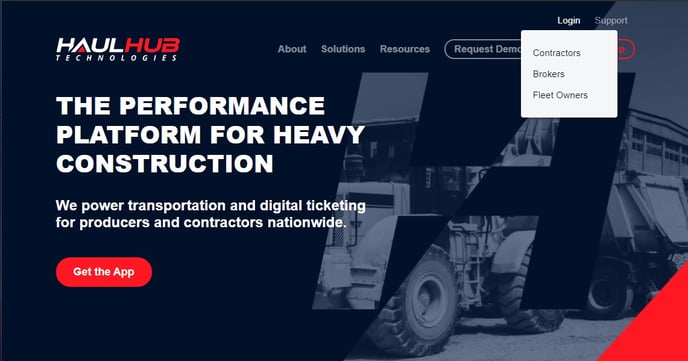
- Login to HaulHub by selecting Login and selecting Fleet Owners.
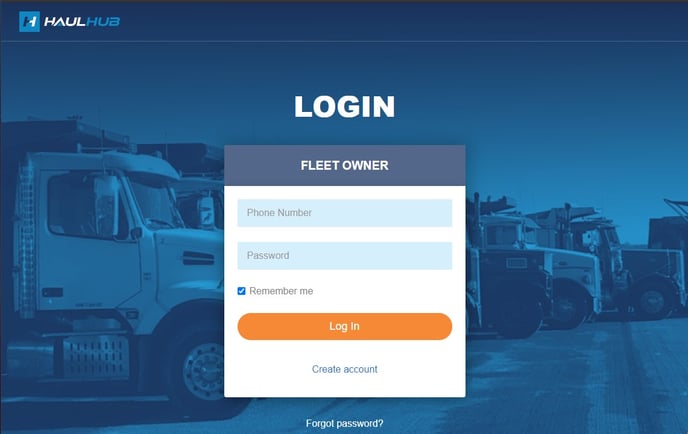
- Enter your phone number and password to login
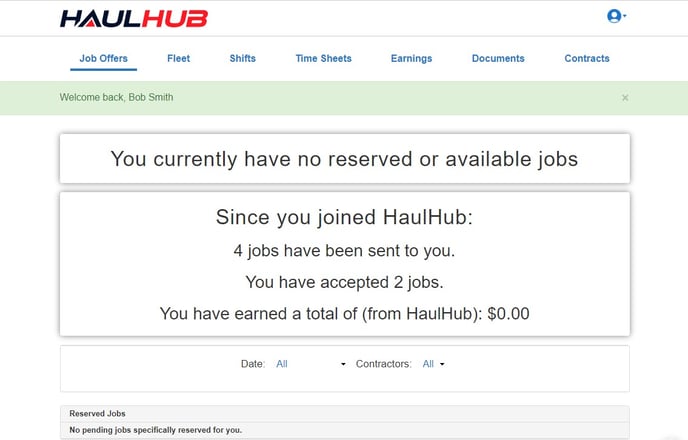
- Select Shifts from the menu.
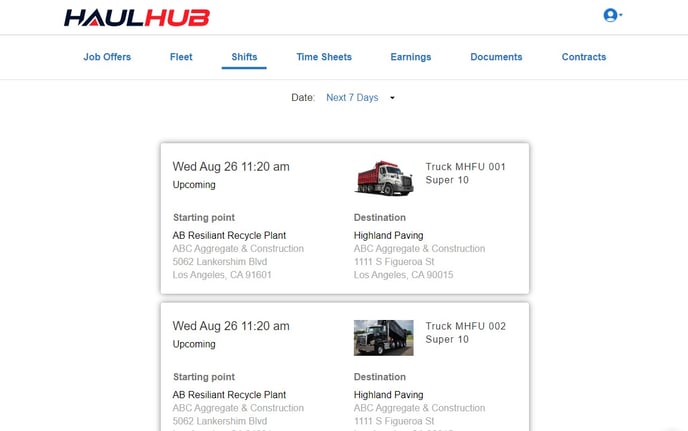
- Then select the shift you wish to edit.
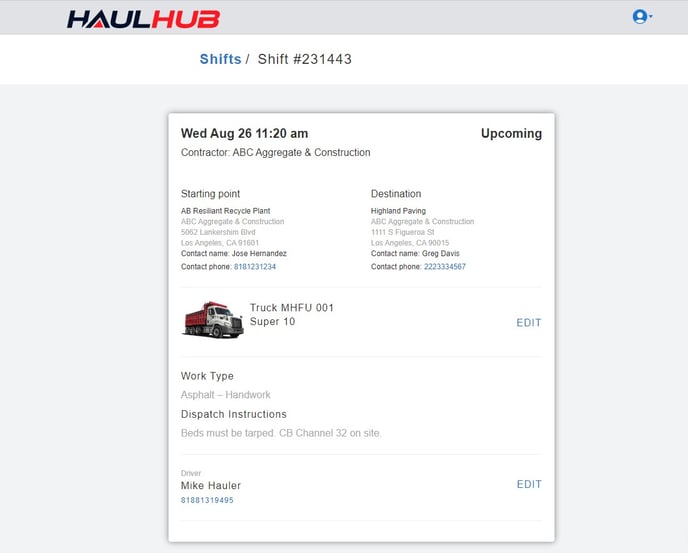
- Click Edit next to the driver or truck to make changes.
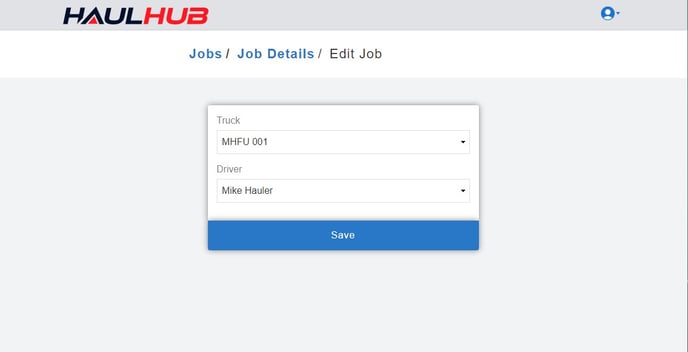
- Once the changes are made, click Save to apply changes to the shift.
You will get a text message notification to confirm. You can also navigate back and see the changes reflected as well.
That’s it! If you have any more questions feel free to reach out to our support team.
Email: support@haulhub.com
-1.png?width=113&height=50&name=HaulHub%20EDOT%20Logo%20(color-trans%20bg)-1.png)