How do I export invoices?
You can conveniently export single invoices or in bulk!
Last Updated: 03/09/2021
Overview:
By navigating to Payments>Invoices you can sort and filter invoices to export individually or in bulk.
Walkthrough:
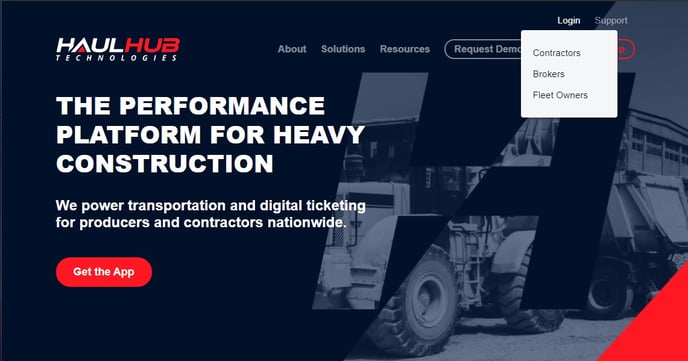 Step 1
Step 1
Login to HaulHub by selecting Login and selecting Contractors.
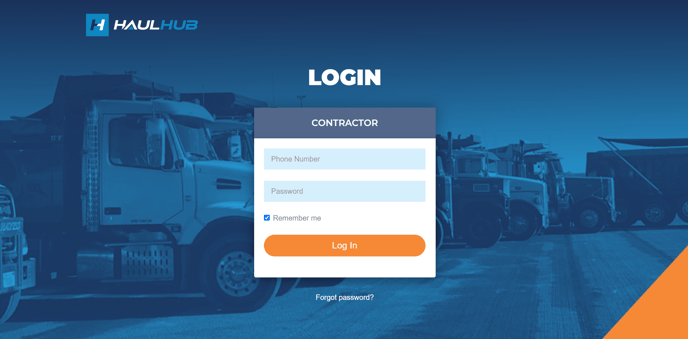 Step 2
Step 2
Enter your phone number and password to login.
Step 3
Select Payments then Invoices.
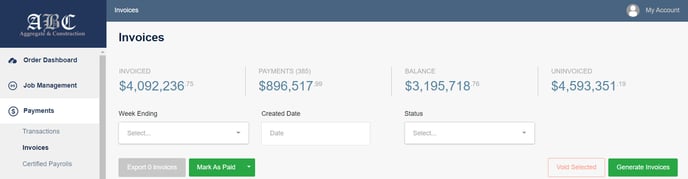
Step 4
From here you can filter by the following categories
- Week Ending - date in which your billing period concludes
- Created Date - date in which the company associate generated the invoice
- Status - paid, unpaid and voided
Step 5
Sort and view individual invoices by clicking on the words in the columns above.
Tips:
- You can sort chronologically, alphabetically, by week ending, created date, invoice number, shifts, jobsite name, fleet, status and amount.
- For easier viewing - expand columns by hovering over in between the columns and drag left or right
- View and/or download a single invoice by selecting the PDF icon on the right side of the line for the invoice
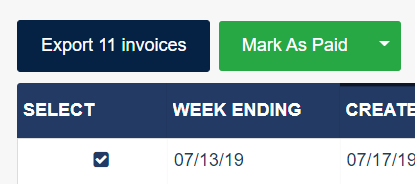 Step 6
Step 6
Export multiple invoices by clicking the box/s on the left side on the invoice line.
After selecting all invoices click the Export # Invoices button highlighted in blue.
This will download a zip file to your computer with all invoices selected.
Still Need Help?
If you have any more questions feel free to reach out to our support team.
- Email: support@haulhub.com
-1.png?width=113&height=50&name=HaulHub%20EDOT%20Logo%20(color-trans%20bg)-1.png)