Broker Overview
HaulHub provides Brokers a fleet management solution for both sub-contractor fleets and internal trucks.
Web:
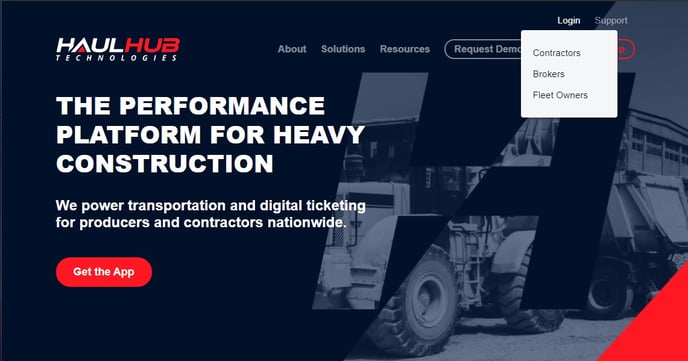
- Login to HaulHub by selecting Login and selecting Brokers.
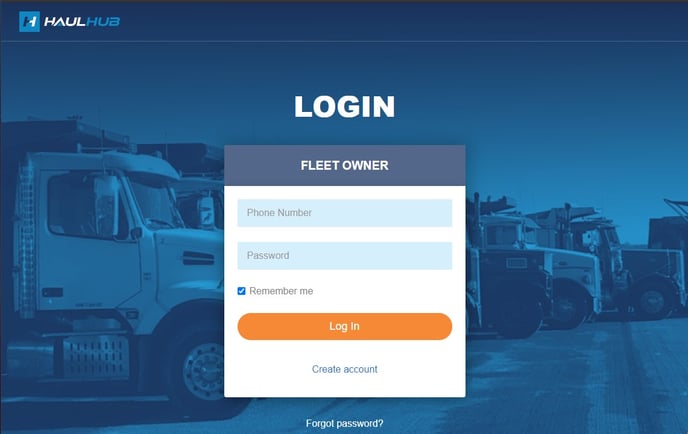
- Enter your phone number and password to login
- When you first log in you’ll see the Dashboard.
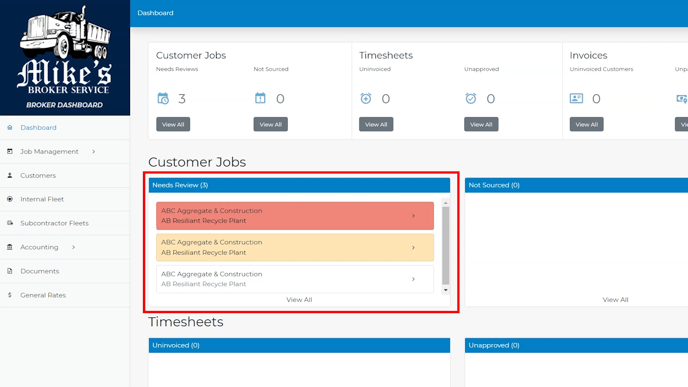
- Jobs offered to you appear under Needs Review, once accepted it will appear under Not Sourced until you dispatch assignments.
- Click on a job to review and Accept.
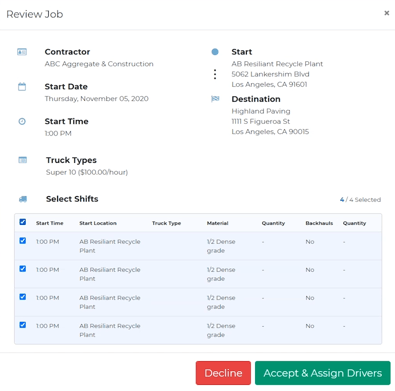
- Click here to read more on Accepting Jobs.
- Click on a job to review and Accept.
- Select Job Management from the left menu, then select Scheduler.
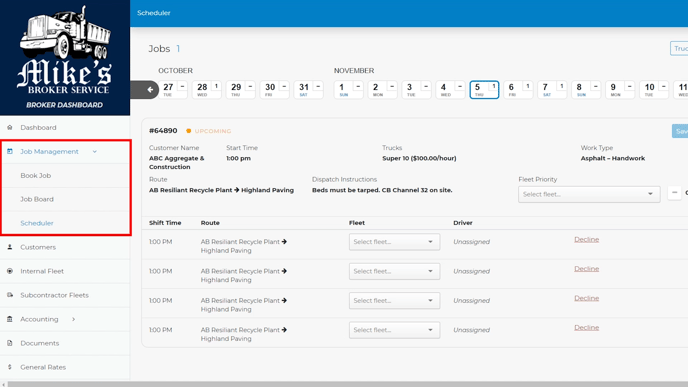
-
- From this screen you can quickly assign all your jobs for the day and plan ahead for the week.
- Quickly send dispatches to sub-contractor fleets and internal trucks.
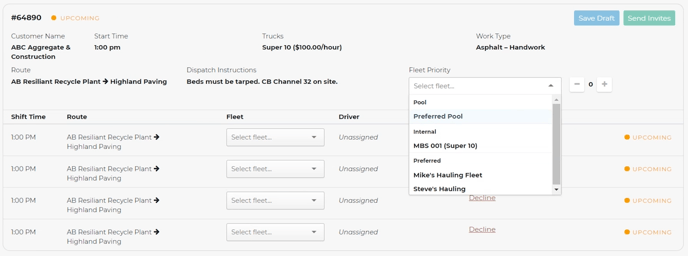
- Click here to read more on Scheduling Jobs.
Job Board:
- Select Job Management from the left menu, then select Job Board.
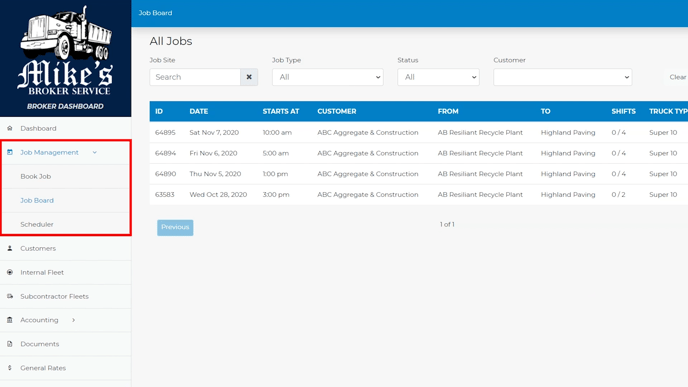
-
- Here, you can review previous job details and assignments.
- You can review the driver’s GPS playback and analyze the Route Log which shows time stamps of the driver’s cycle from the job-site or plant.
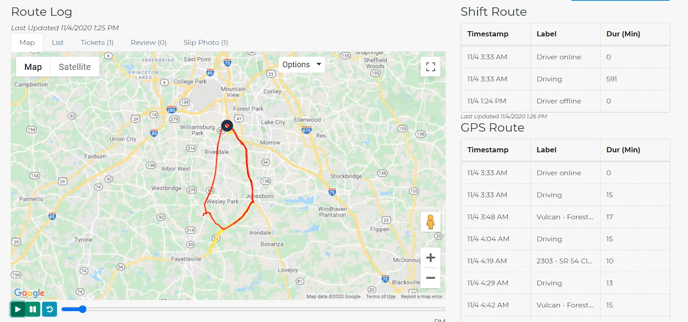
Book a Job:
- Select Job Management from the left menu, then select Book Job.
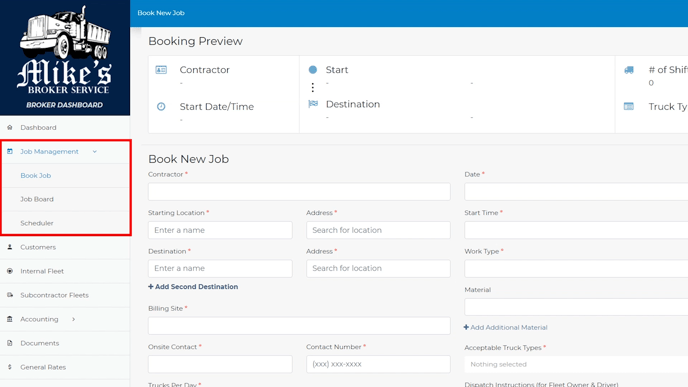
-
- From this screen you can schedule jobs for customers that don’t use HaulHub.
- Fill in all the required fields that have red asterisks. Once done, click Book Job and schedule the shifts just like you would any other job offer.
- Click here to read more on Booking a Job
Internal Fleet:
- Select Internal Fleet from the left menu.
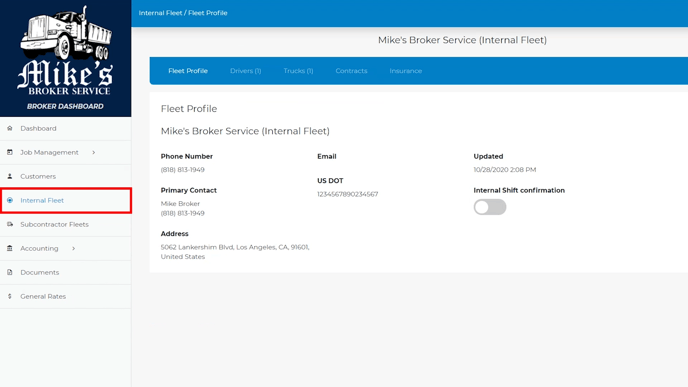
-
- Here, you can easily add, edit, or archive employee drivers and internal trucks.
- Click here to read more on Adding Drivers
- Click here to read more on Adding Trucks
- Click here to read more on Editing and Archiving Drivers
Subcontractors Fleet:
- Select Subcontractors Fleet from the left menu.
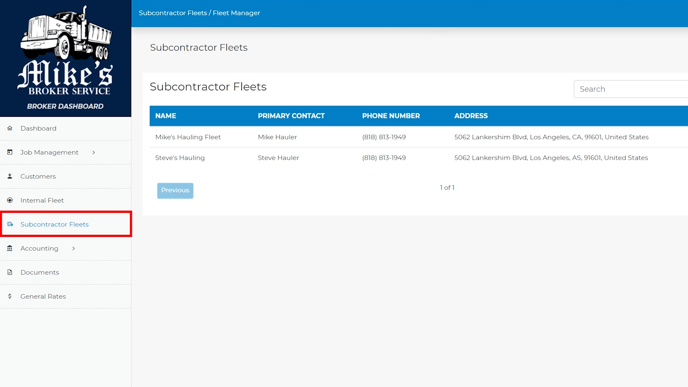
-
- Here, you can easily manage and add new Subcontractor Fleets.
General Rates:
- Select General Rates from the left menu.
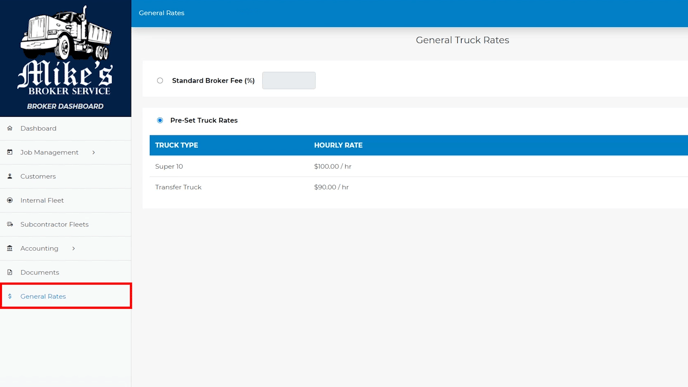
-
- From this screen you can set a standard broker fee or set up a specific rate that you pay your sub fleets per truck type.
- If you have different agreements with different fleets, you can also set these rates per fleet within the Subcontractor Fleets section.
That’s it! If you have any more questions feel free to reach out to our support team.
Email: support@haulhub.com
-1.png?width=113&height=50&name=HaulHub%20EDOT%20Logo%20(color-trans%20bg)-1.png)